Please enter your email to continue
Please enter your password to continue
Sorry, Safari is not completely supported
For a better experience, please open this link using Chrome or Firefox
OkStatic Title
Contact us:
Title of the walkthrough
X
Click here to view all steps
Don't show me again
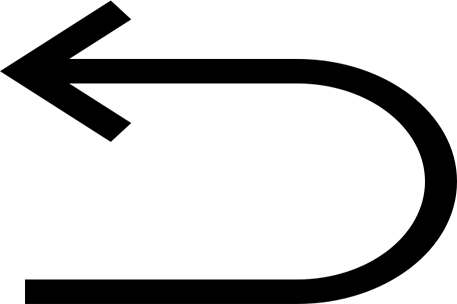
0/5
Prev
Next
Steps
- Click on People
- Click on the Add icon
- Choose the student
- Click on invite
- Student is added to the classroom
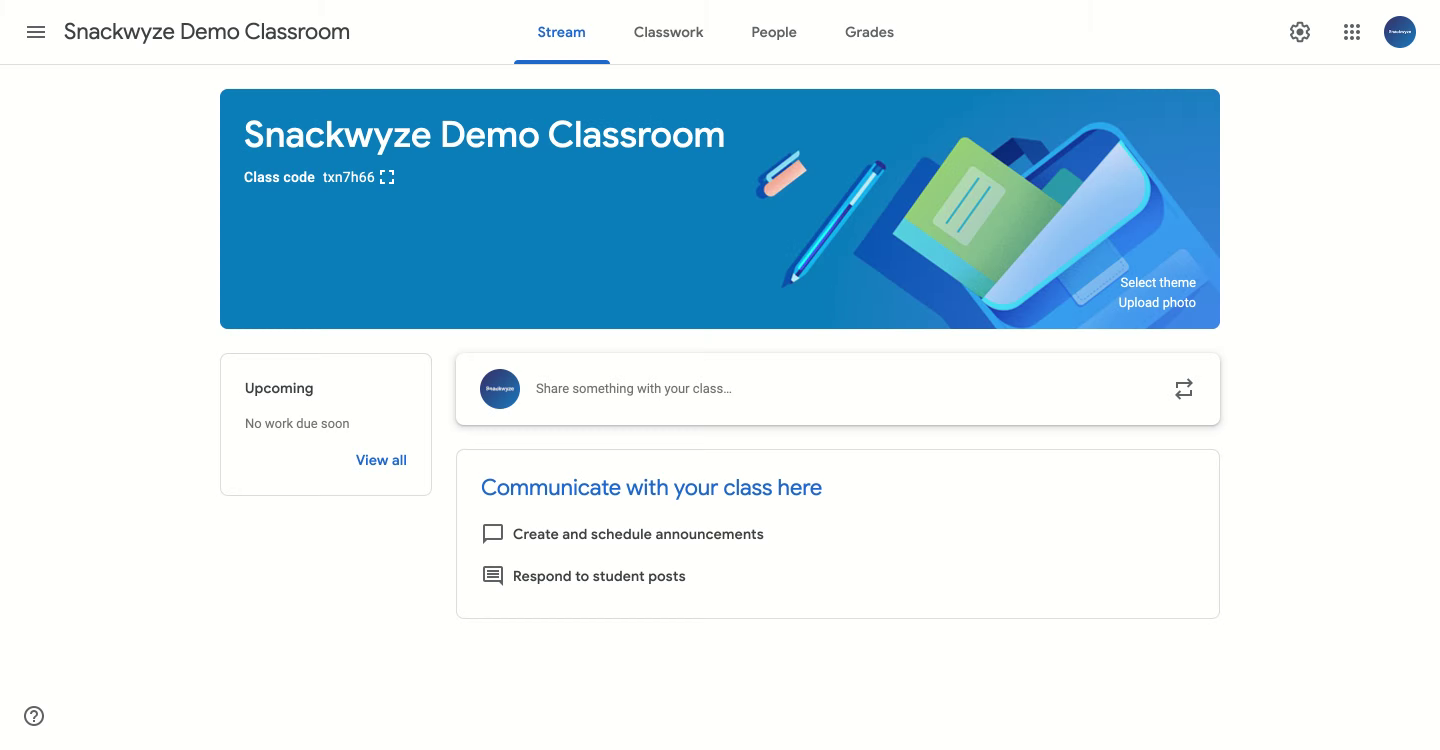
Add Title
1/5
Prev
Next
Steps
- Click on People
- Click on the Add icon
- Choose the student
- Click on invite
- Student is added to the classroom
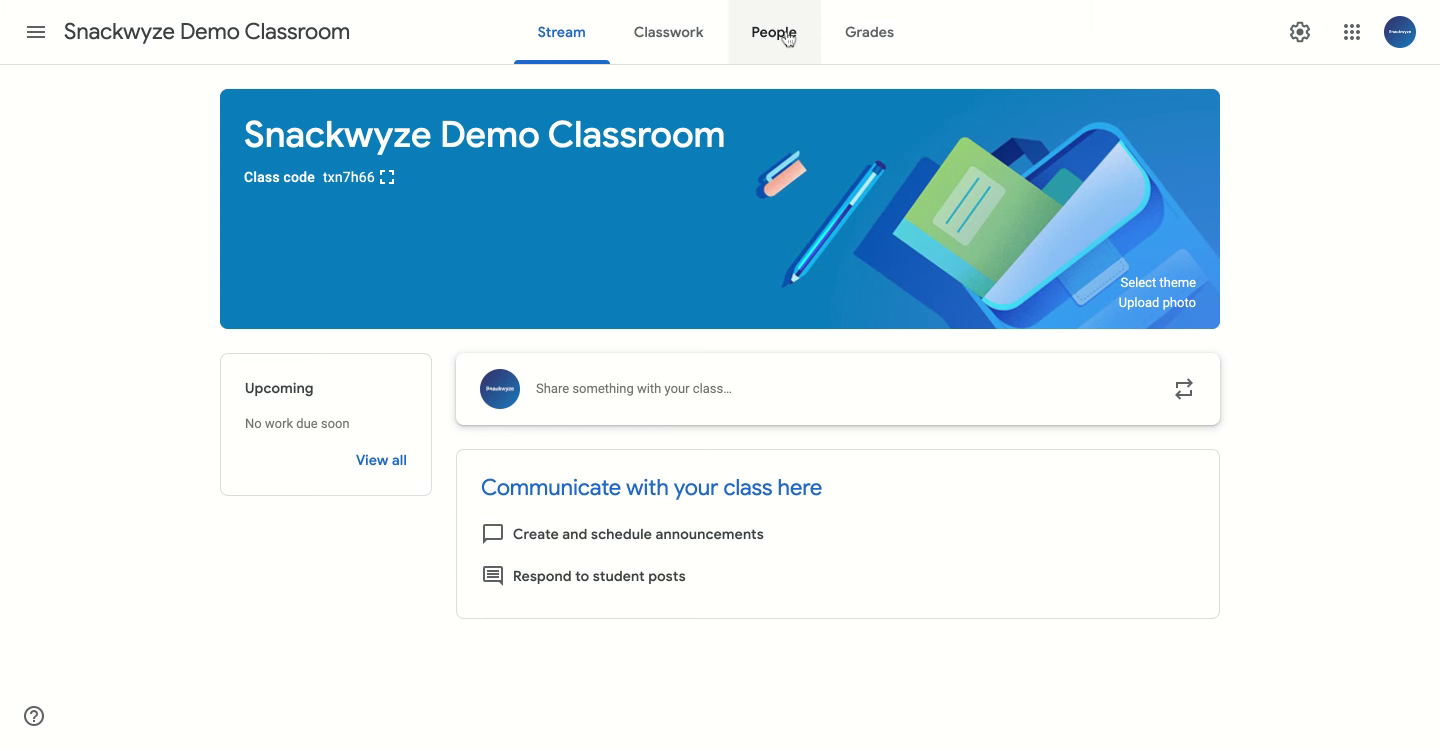
Click on People
Click to continue
2/5
Prev
Next
Steps
- Click on People
- Click on the Add icon
- Choose the student
- Click on invite
- Student is added to the classroom
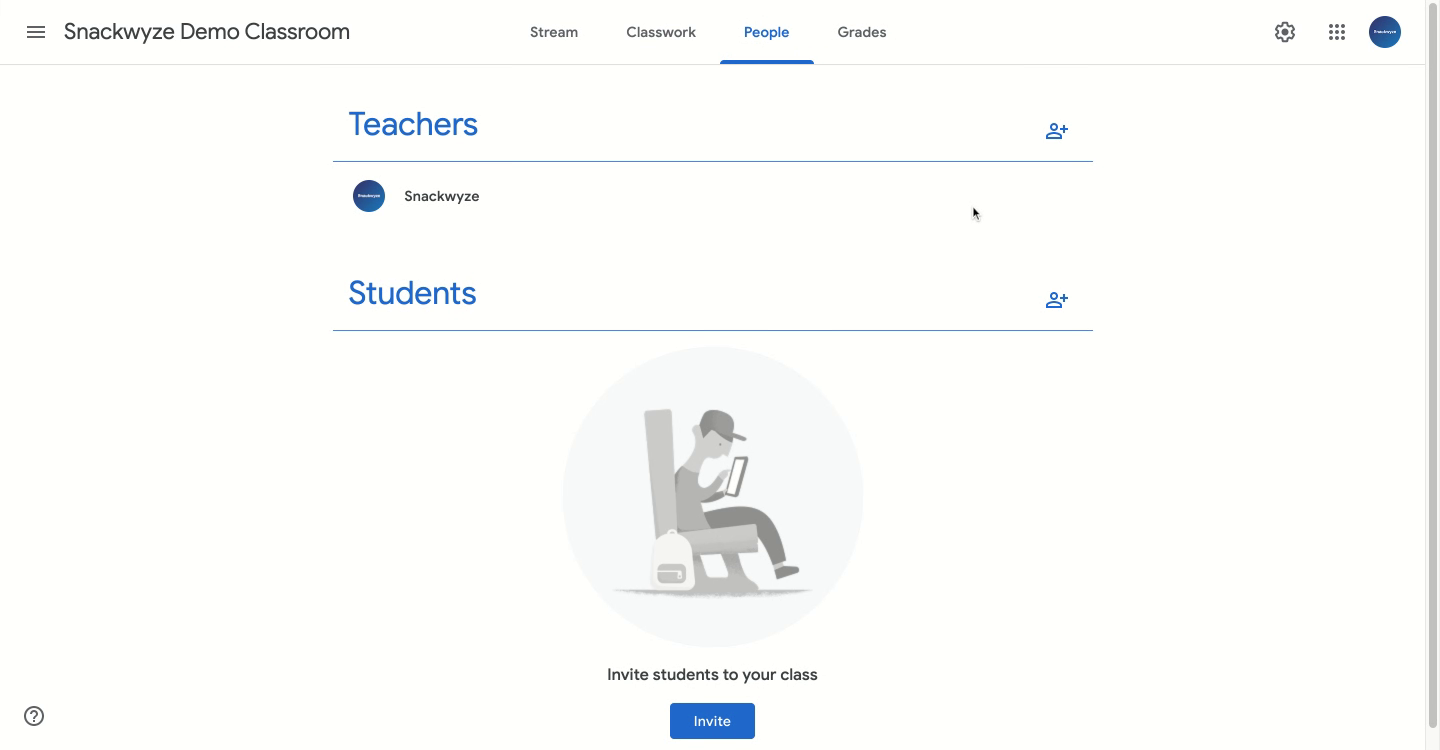
Click on the Add icon
Click to continue
3/5
Prev
Next
Steps
- Click on People
- Click on the Add icon
- Choose the student
- Click on invite
- Student is added to the classroom
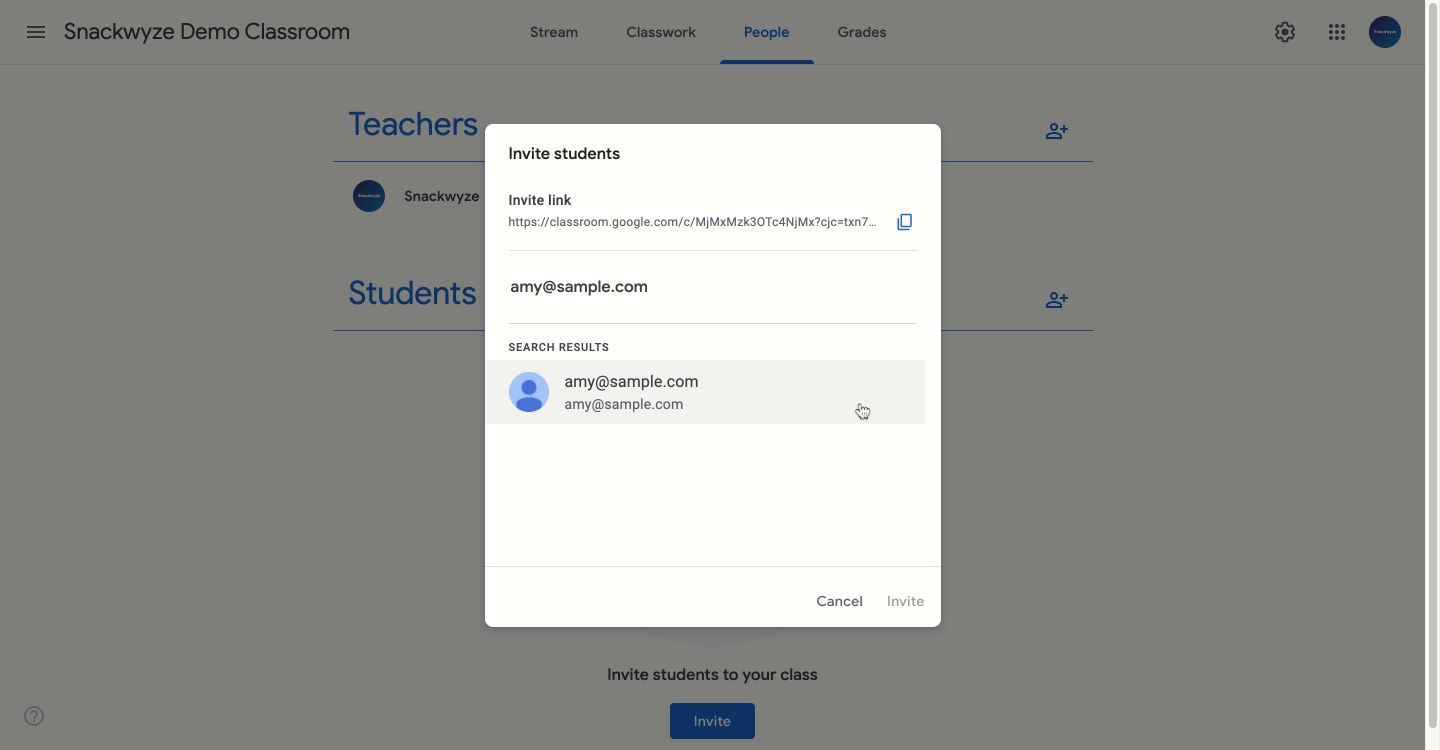
Choose the student
Click to continue
4/5
Prev
Next
Steps
- Click on People
- Click on the Add icon
- Choose the student
- Click on invite
- Student is added to the classroom
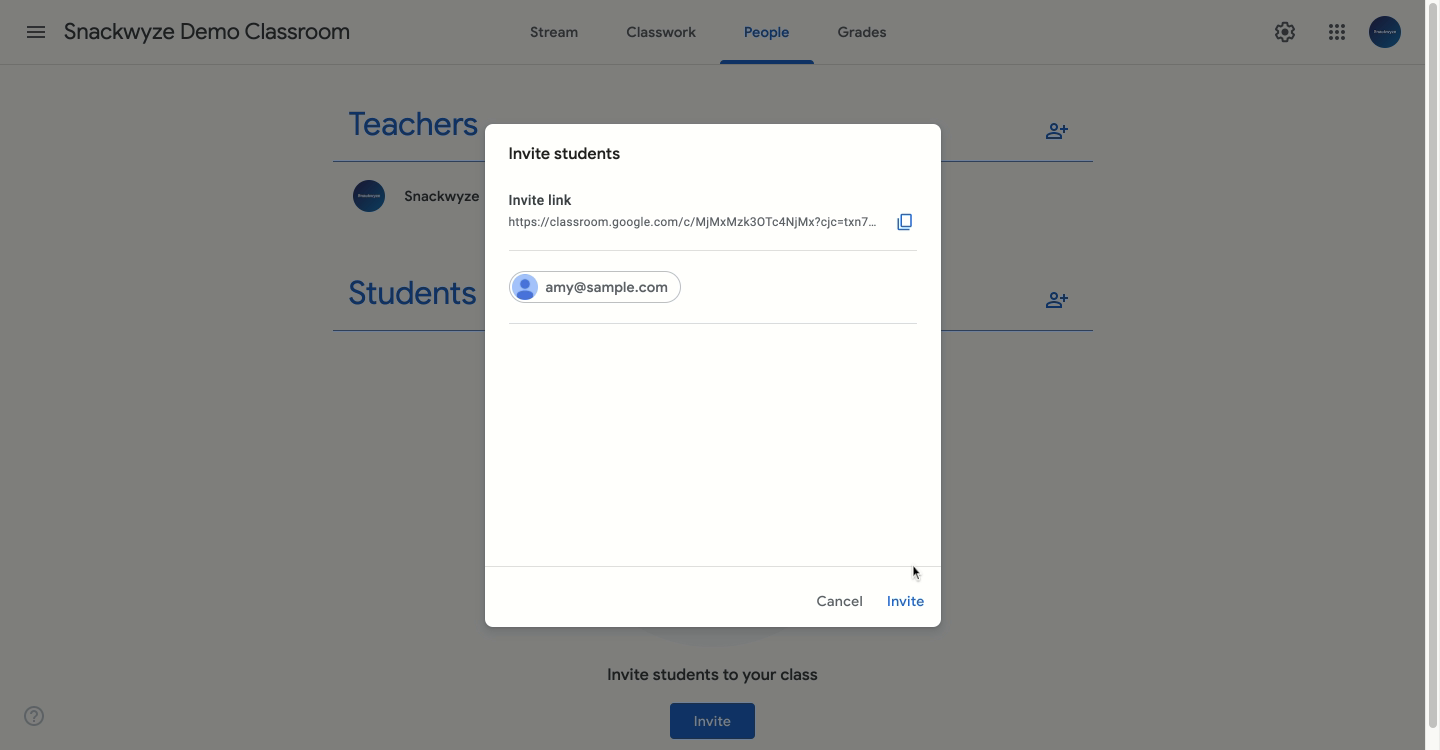
Click on invite
Click to continue
How to add a new student in the Google Classroom

