Please enter your email to continue
Please enter your password to continue
Sorry, Safari is not completely supported
For a better experience, please open this link using Chrome or Firefox
OkStatic Title
Contact us:
Title of the walkthrough
X
Click here to view all steps
Don't show me again
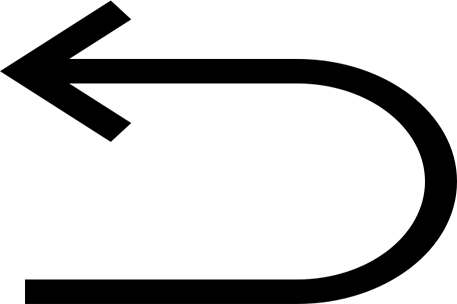
0/7
Prev
Next
Steps
- Click on manage
- Click on company
- Click on office hours
- Toggle status
- Check the day
- Choose appropriate timings
- Save changes
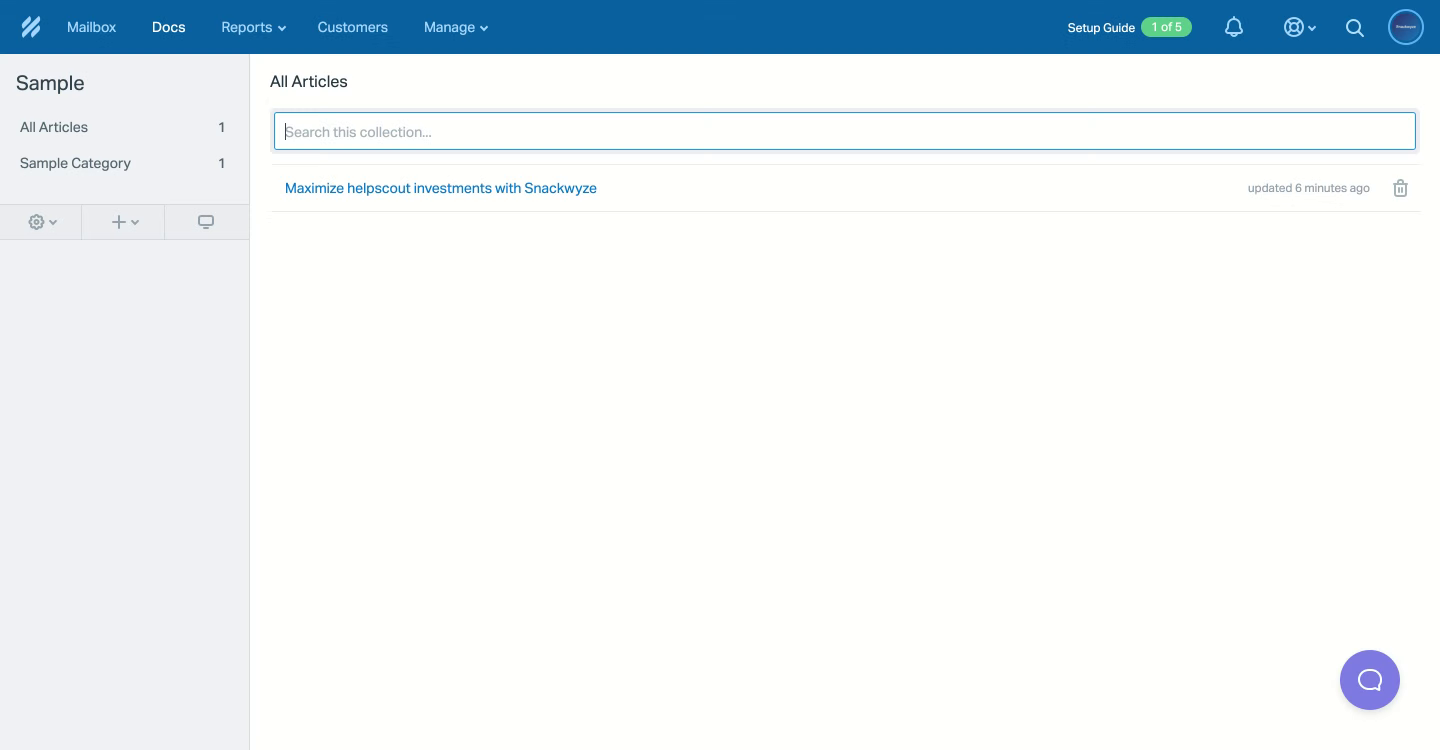
Add Title
1/7
Prev
Next
Steps
- Click on manage
- Click on company
- Click on office hours
- Toggle status
- Check the day
- Choose appropriate timings
- Save changes
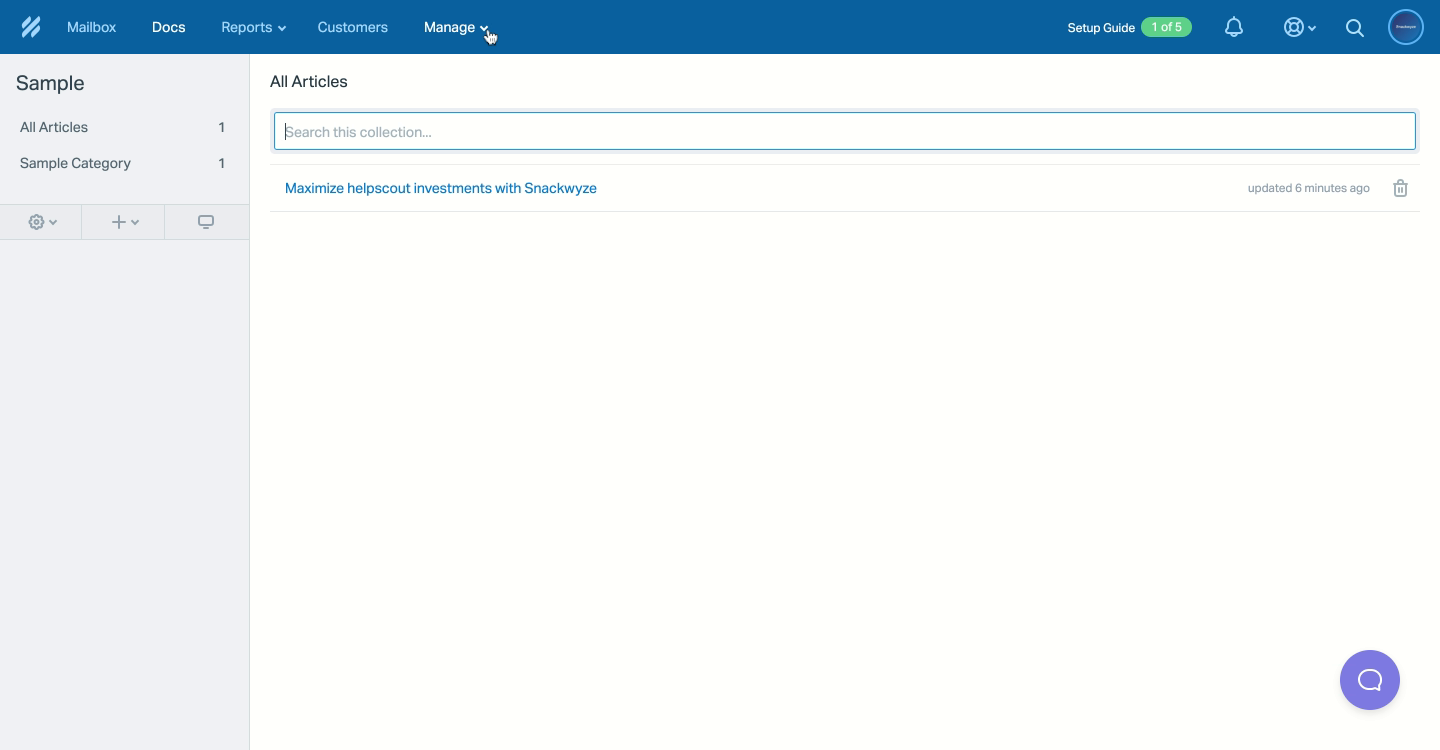
Click on manage
Click to continue
2/7
Prev
Next
Steps
- Click on manage
- Click on company
- Click on office hours
- Toggle status
- Check the day
- Choose appropriate timings
- Save changes
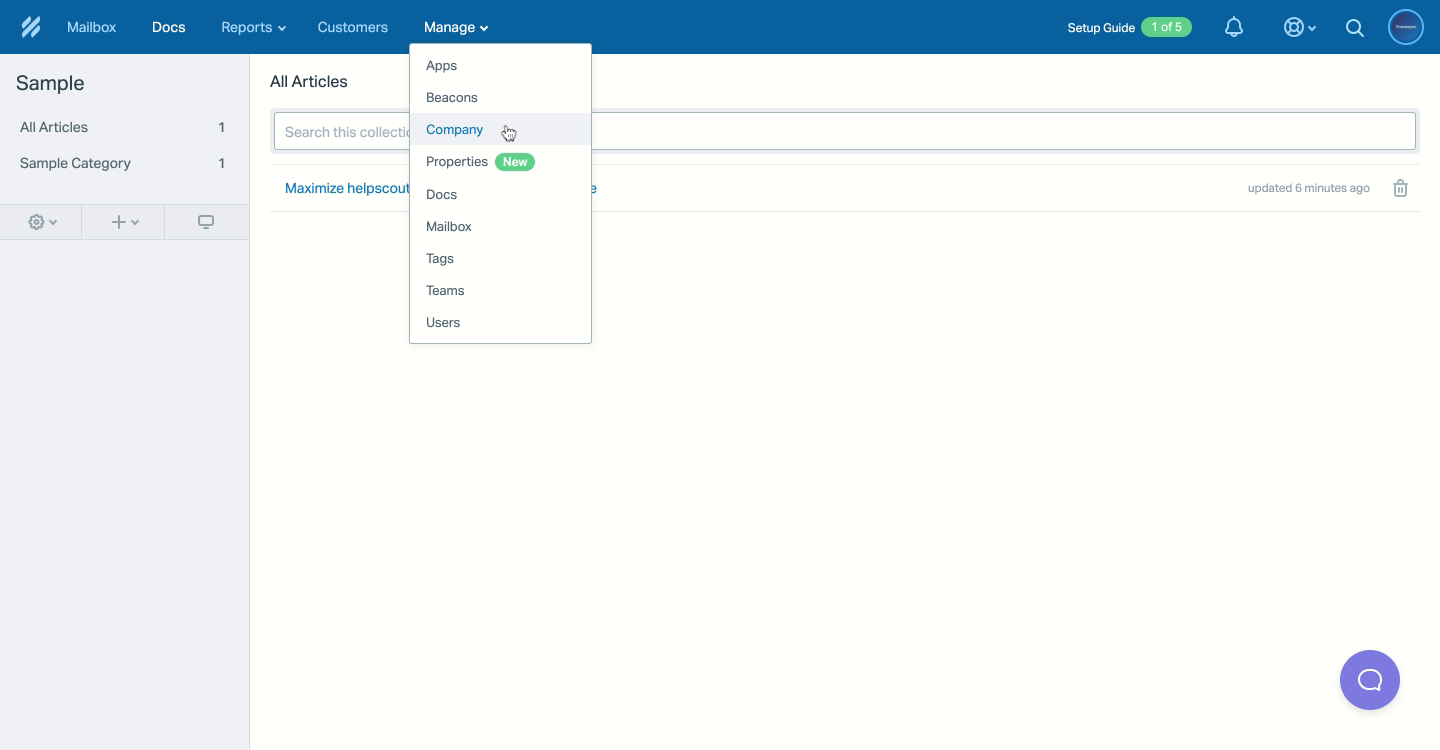
Click on company
Click to continue
3/7
Prev
Next
Steps
- Click on manage
- Click on company
- Click on office hours
- Toggle status
- Check the day
- Choose appropriate timings
- Save changes
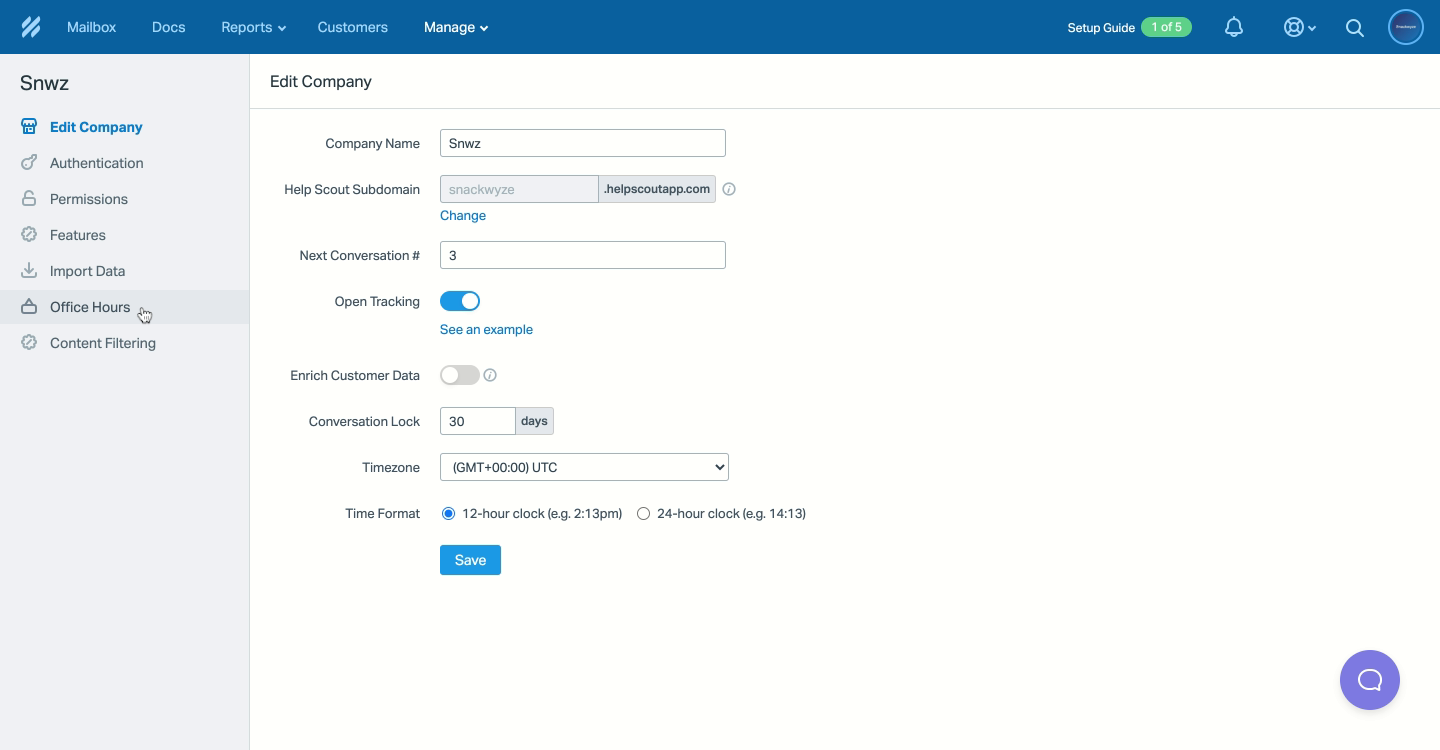
Click on office hours
Click to continue
4/7
Prev
Next
Steps
- Click on manage
- Click on company
- Click on office hours
- Toggle status
- Check the day
- Choose appropriate timings
- Save changes
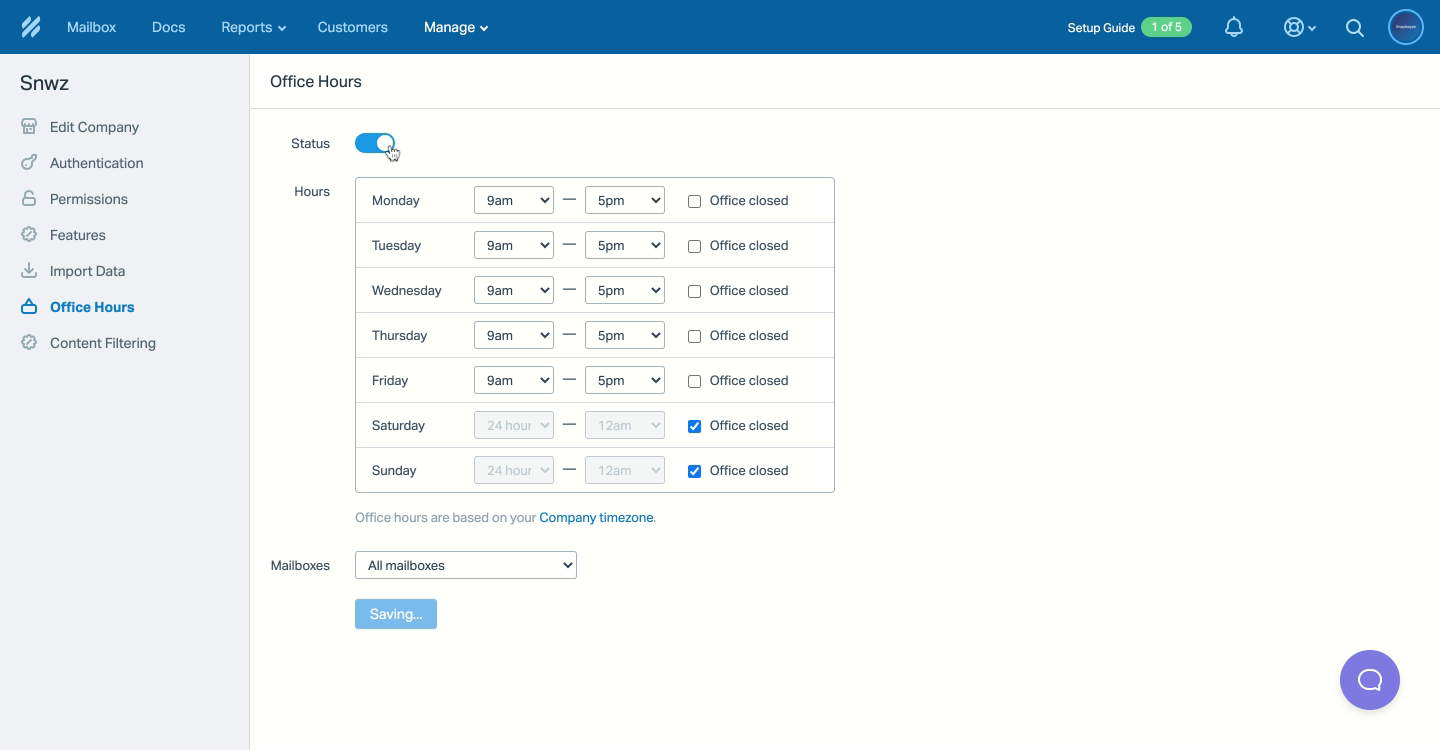
Toggle status
Click to continue
5/7
Prev
Next
Steps
- Click on manage
- Click on company
- Click on office hours
- Toggle status
- Check the day
- Choose appropriate timings
- Save changes
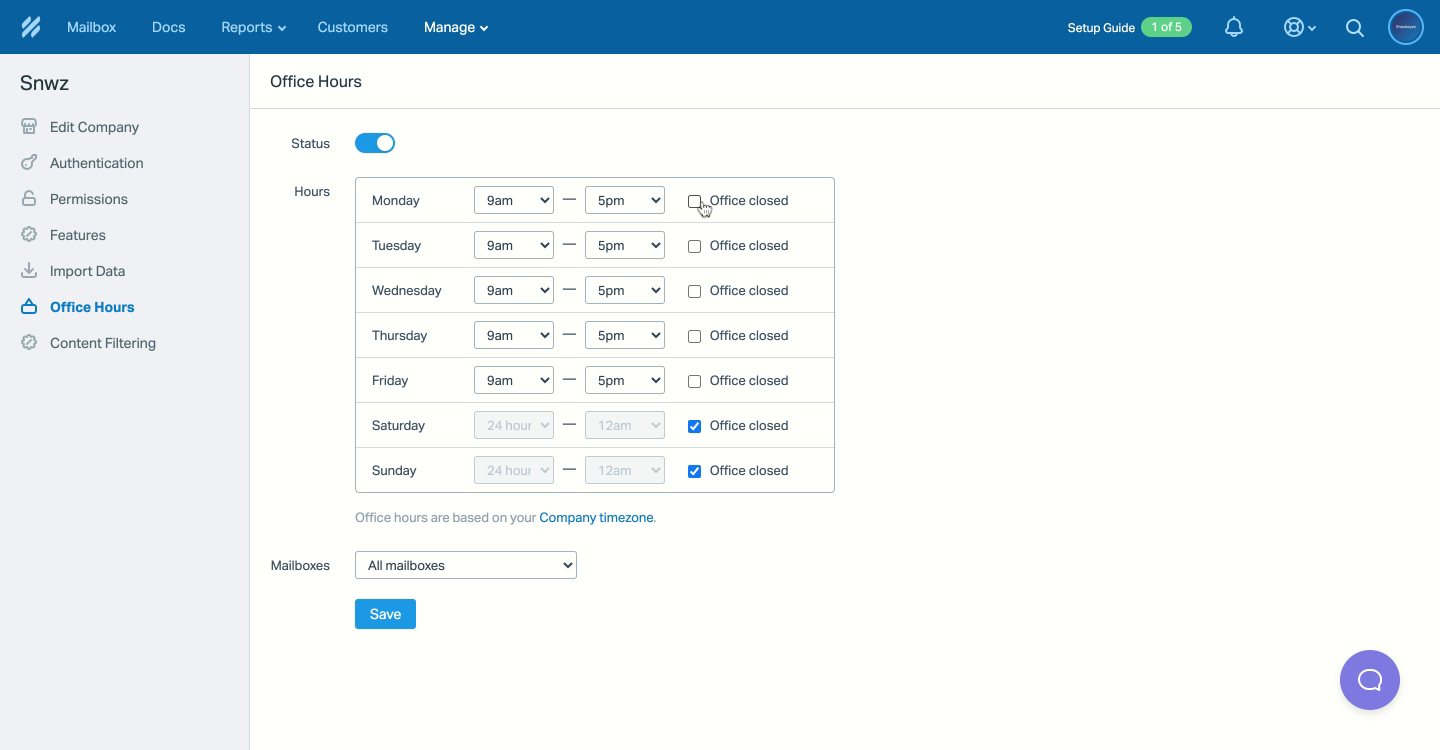
Check the day
Click to continue
6/7
Prev
Next
Steps
- Click on manage
- Click on company
- Click on office hours
- Toggle status
- Check the day
- Choose appropriate timings
- Save changes
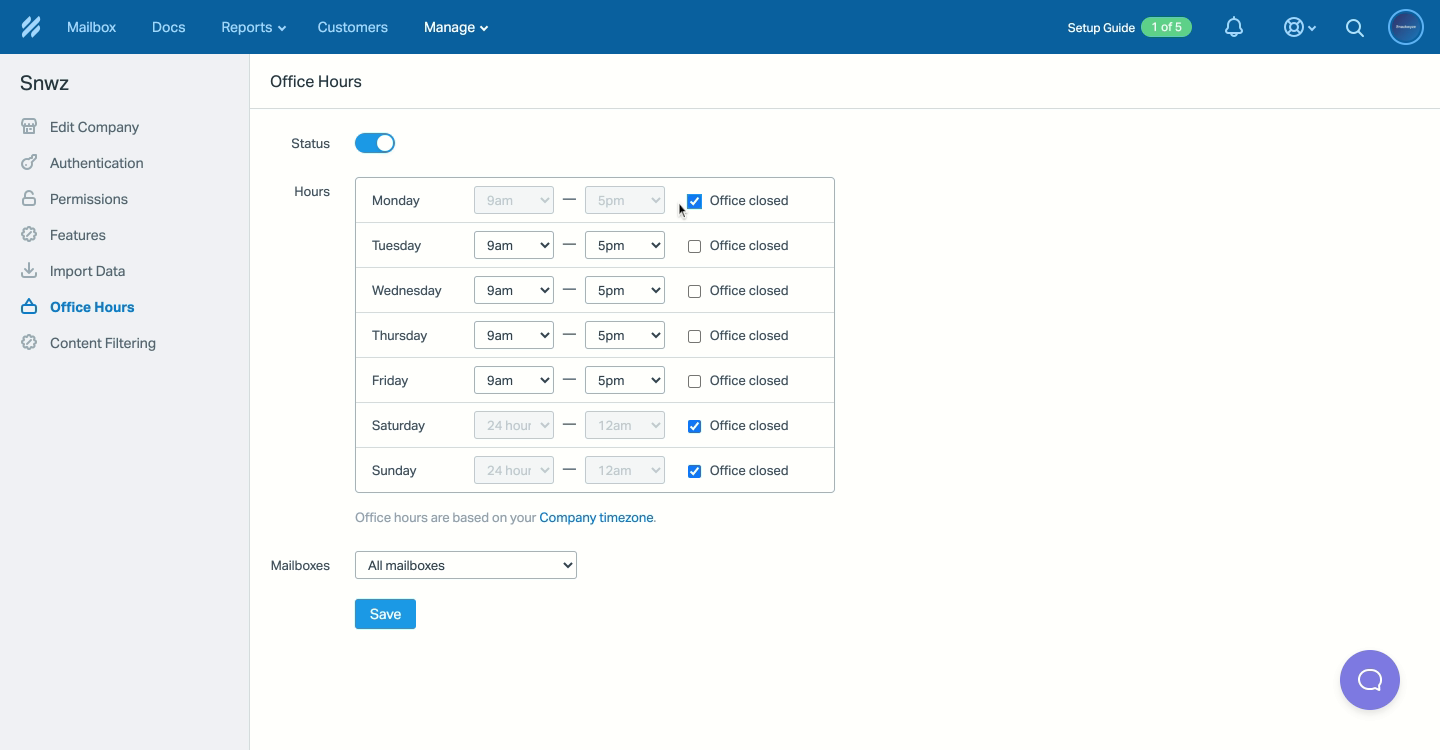
Choose appropriate timings
Click to continue
How to set office hours in Helpscout

