Please enter your email to continue
Please enter your password to continue
Sorry, Safari is not completely supported
For a better experience, please open this link using Chrome or Firefox
OkStatic Title
Contact us:
Title of the walkthrough
X
Click here to view all steps
Don't show me again
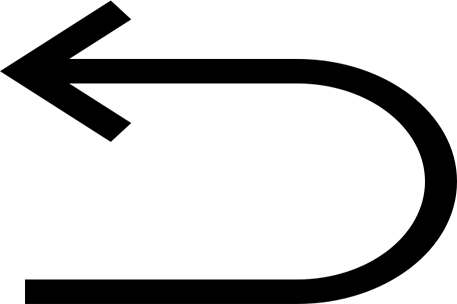
0/15
Prev
Next
Steps
- Let us start with an existing template
- Add a desired message
- Let us customize the theme
- Delete the pre-selected image first
- Choose a new image for the header
- Choose a theme color
- Choose a desired font
- Choose the desired font
- Preview changes
- Let us look at the sharing options
- Click to view the custom link
- Shorten the URL for easy sharing
- Copy the URL to share using email
- Close the dialog box to proceed
- Add Title
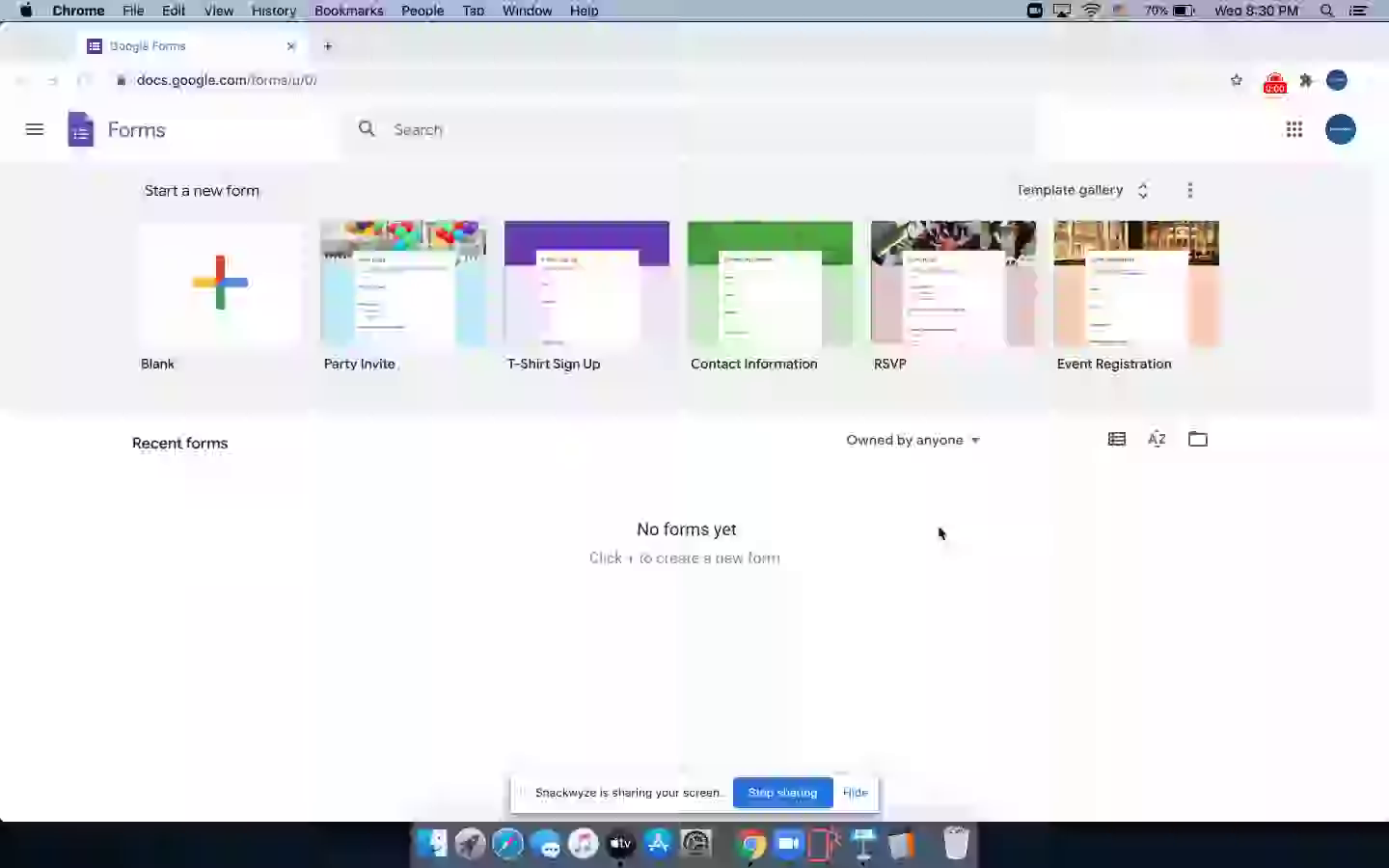
Add Title
1/15
Prev
Next
Steps
- Let us start with an existing template
- Add a desired message
- Let us customize the theme
- Delete the pre-selected image first
- Choose a new image for the header
- Choose a theme color
- Choose a desired font
- Choose the desired font
- Preview changes
- Let us look at the sharing options
- Click to view the custom link
- Shorten the URL for easy sharing
- Copy the URL to share using email
- Close the dialog box to proceed
- Add Title
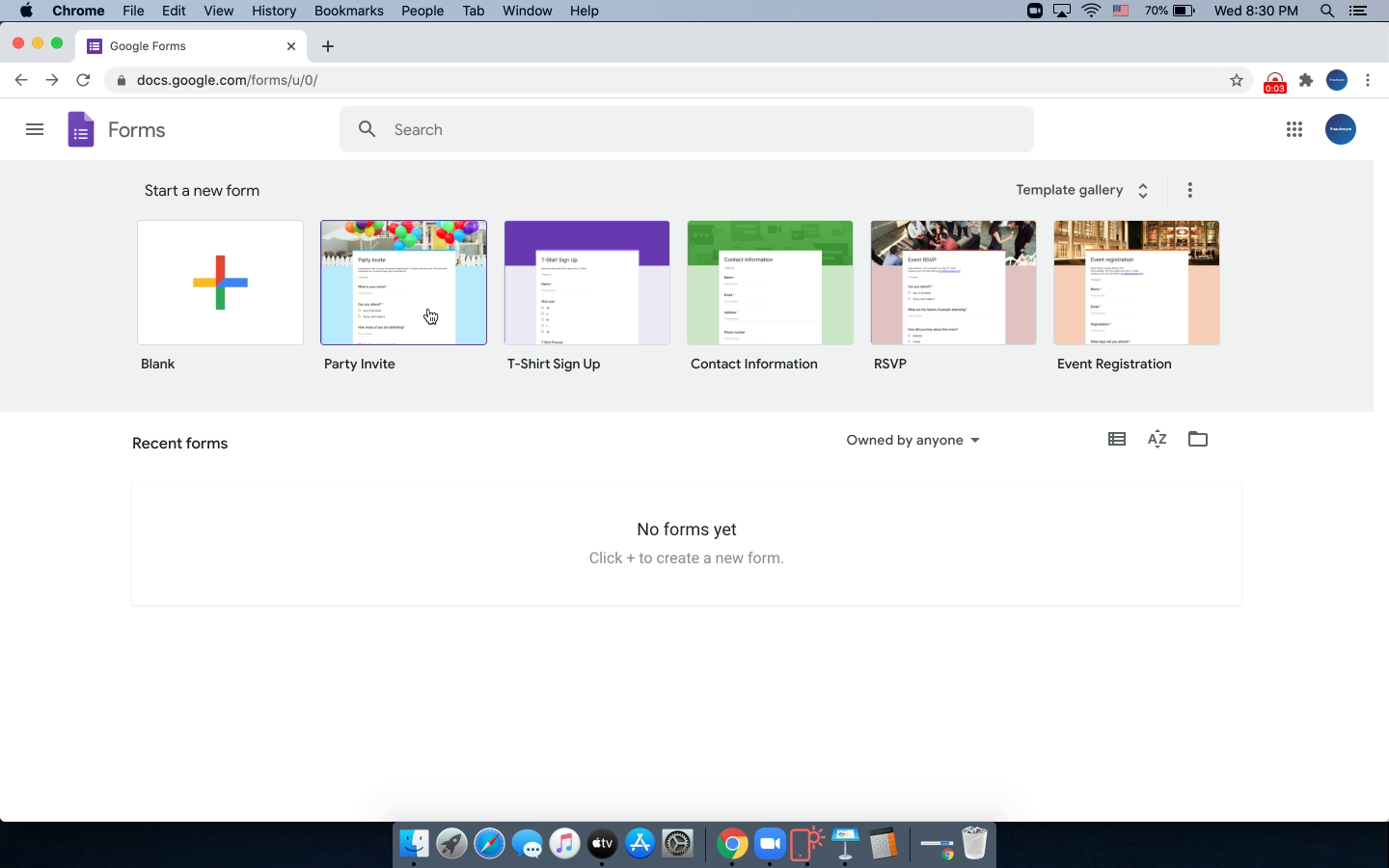
1
Look at me
Let us start with an existing template
Click to continue. This is a sample.
2/15
Prev
Next
Steps
- Let us start with an existing template
- Add a desired message
- Let us customize the theme
- Delete the pre-selected image first
- Choose a new image for the header
- Choose a theme color
- Choose a desired font
- Choose the desired font
- Preview changes
- Let us look at the sharing options
- Click to view the custom link
- Shorten the URL for easy sharing
- Copy the URL to share using email
- Close the dialog box to proceed
- Add Title
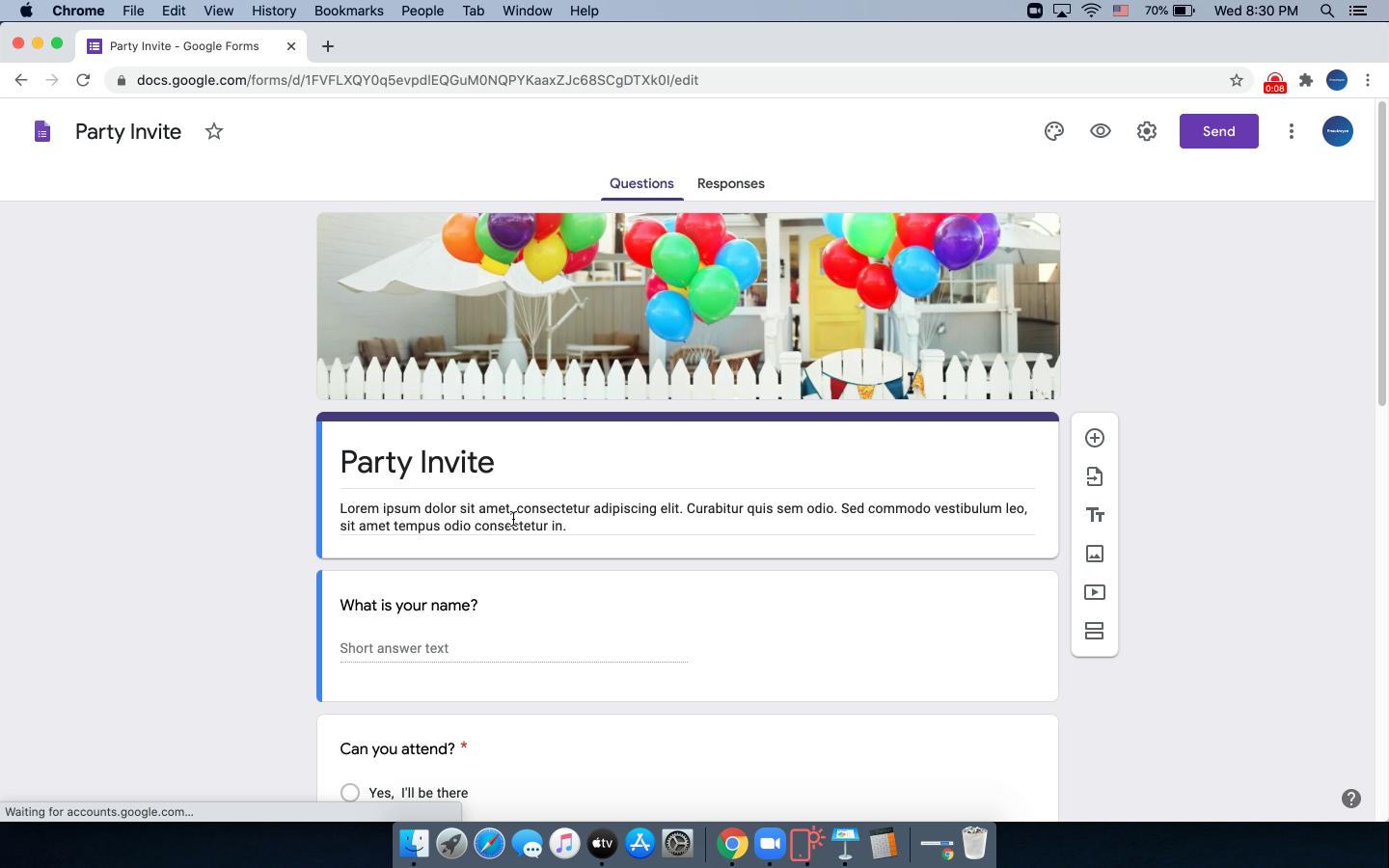
1
look here!
Add a desired message
Click to continue
3/15
Prev
Next
Steps
- Let us start with an existing template
- Add a desired message
- Let us customize the theme
- Delete the pre-selected image first
- Choose a new image for the header
- Choose a theme color
- Choose a desired font
- Choose the desired font
- Preview changes
- Let us look at the sharing options
- Click to view the custom link
- Shorten the URL for easy sharing
- Copy the URL to share using email
- Close the dialog box to proceed
- Add Title
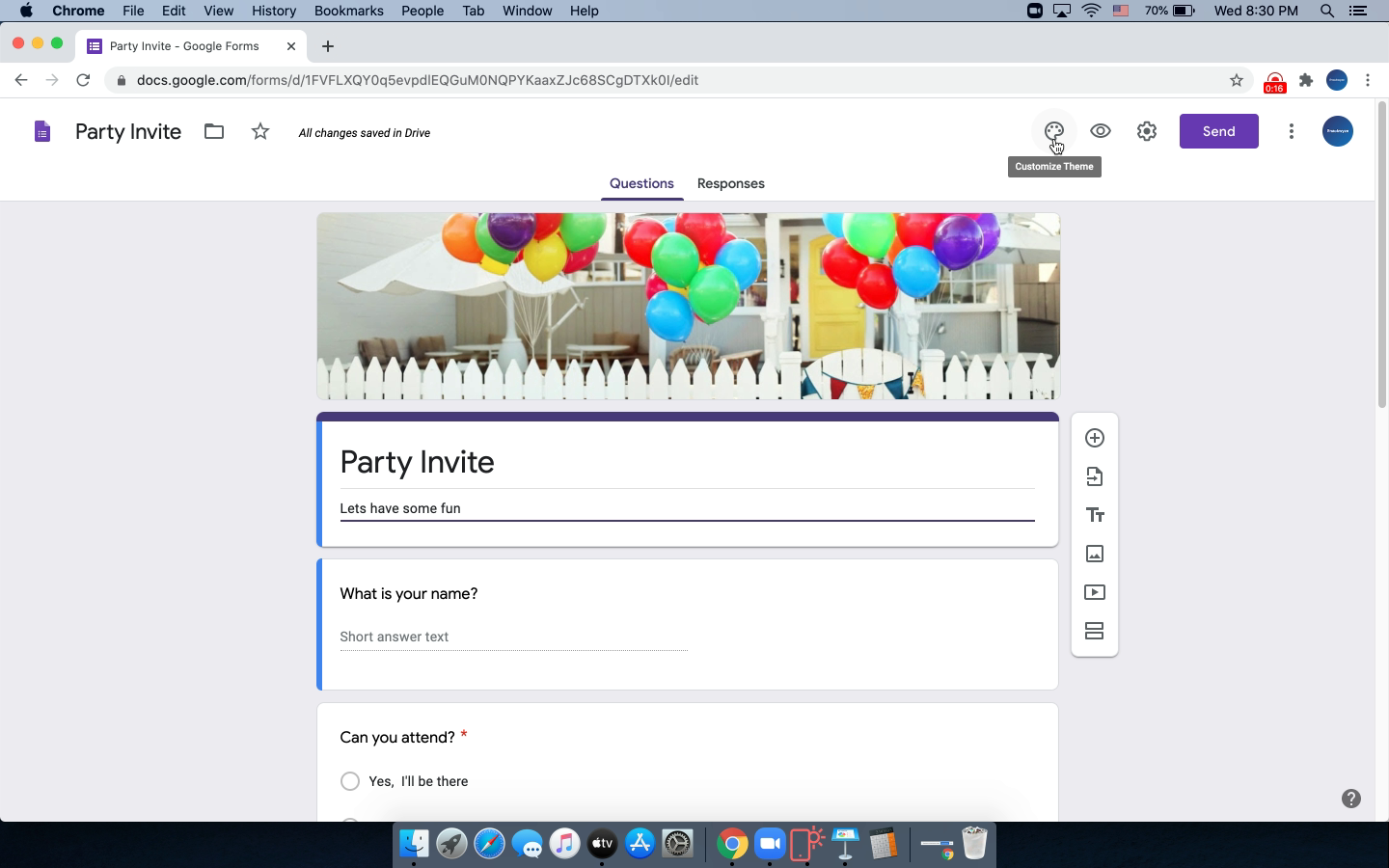
1
check this out
Let us customize the theme
Click to continue
4/15
Prev
Next
Steps
- Let us start with an existing template
- Add a desired message
- Let us customize the theme
- Delete the pre-selected image first
- Choose a new image for the header
- Choose a theme color
- Choose a desired font
- Choose the desired font
- Preview changes
- Let us look at the sharing options
- Click to view the custom link
- Shorten the URL for easy sharing
- Copy the URL to share using email
- Close the dialog box to proceed
- Add Title
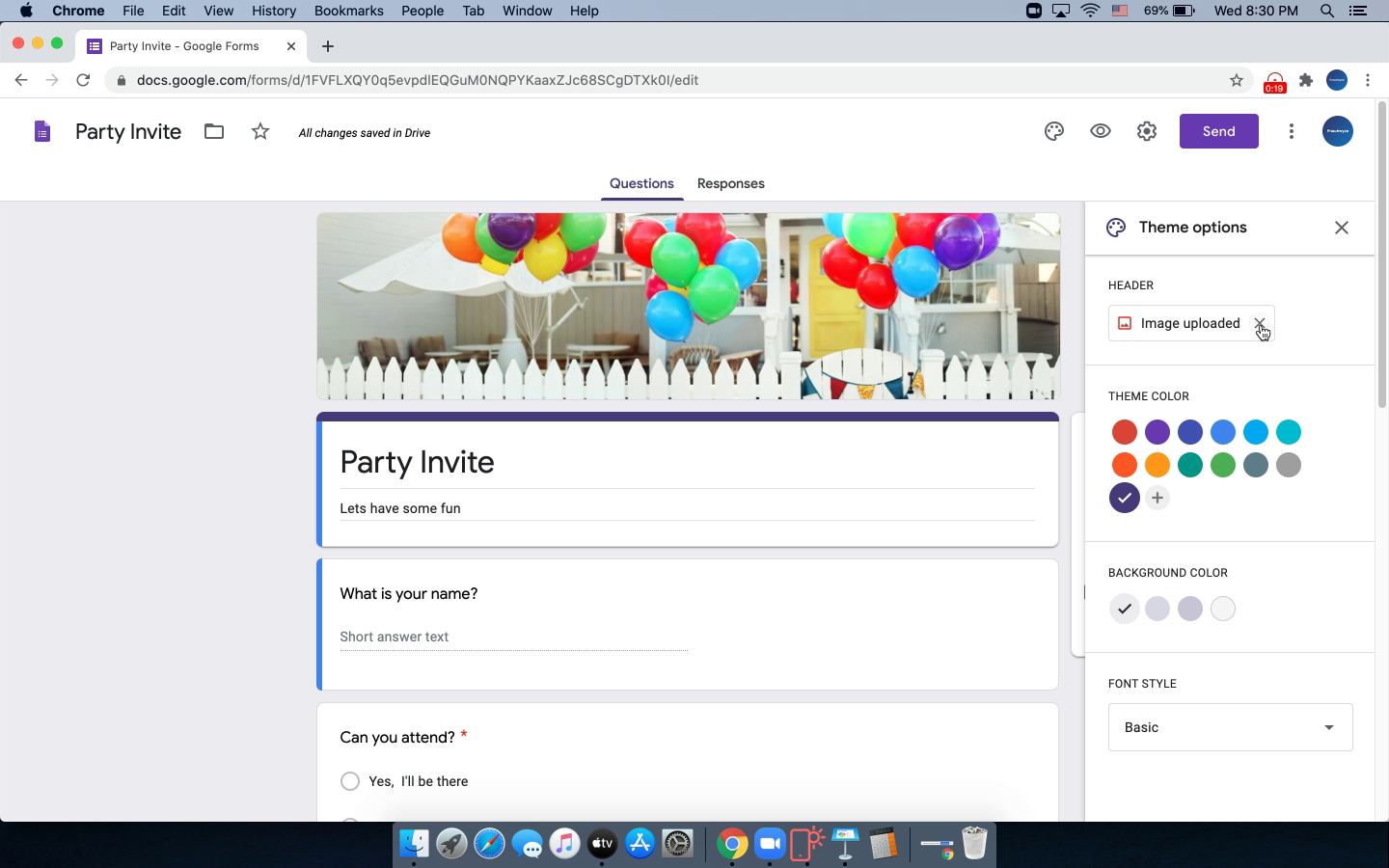
Delete the pre-selected image first
Click to continue
5/15
Prev
Next
Steps
- Let us start with an existing template
- Add a desired message
- Let us customize the theme
- Delete the pre-selected image first
- Choose a new image for the header
- Choose a theme color
- Choose a desired font
- Choose the desired font
- Preview changes
- Let us look at the sharing options
- Click to view the custom link
- Shorten the URL for easy sharing
- Copy the URL to share using email
- Close the dialog box to proceed
- Add Title
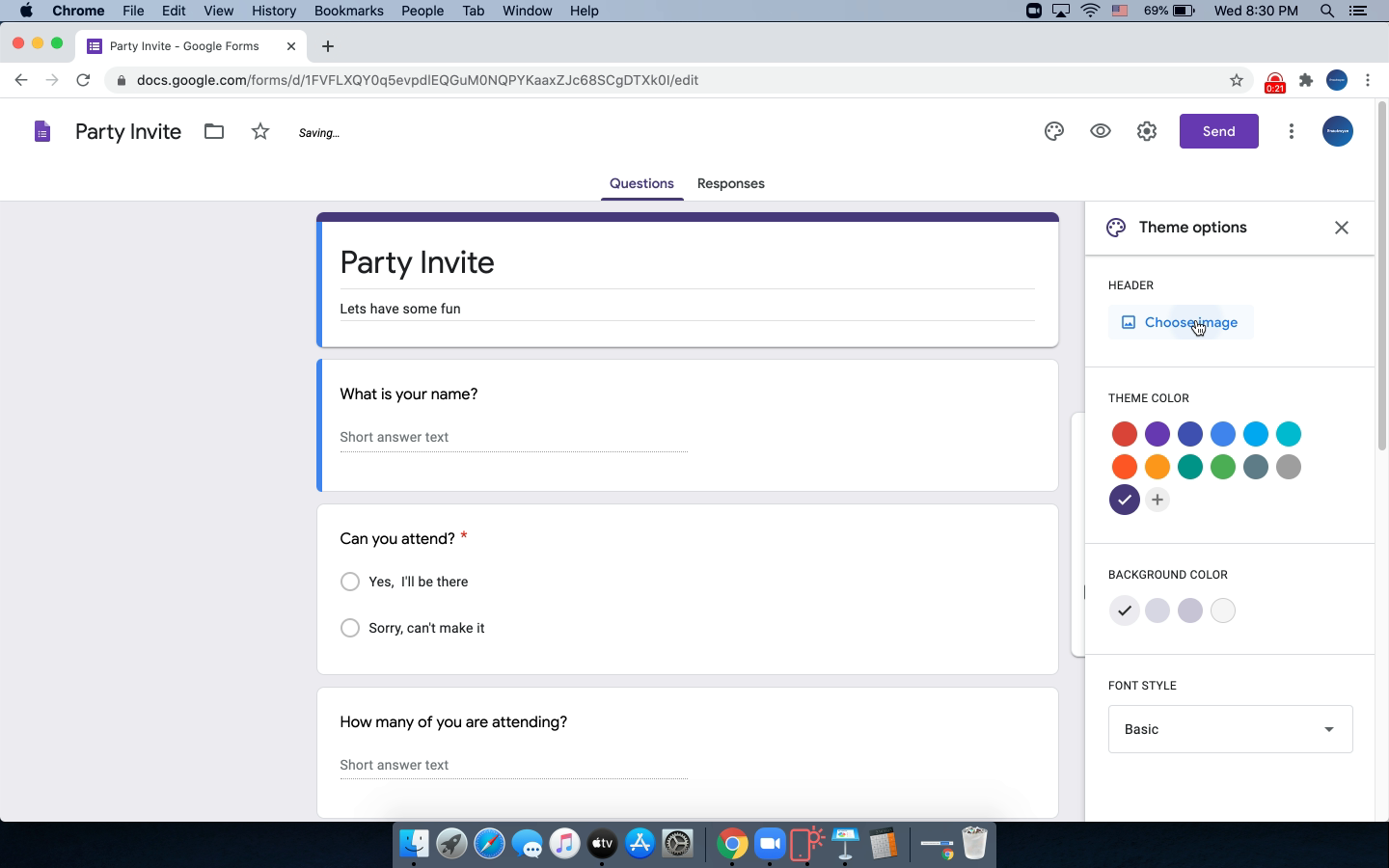
Choose a new image for the header
Click to continue
6/15
Prev
Next
Steps
- Let us start with an existing template
- Add a desired message
- Let us customize the theme
- Delete the pre-selected image first
- Choose a new image for the header
- Choose a theme color
- Choose a desired font
- Choose the desired font
- Preview changes
- Let us look at the sharing options
- Click to view the custom link
- Shorten the URL for easy sharing
- Copy the URL to share using email
- Close the dialog box to proceed
- Add Title
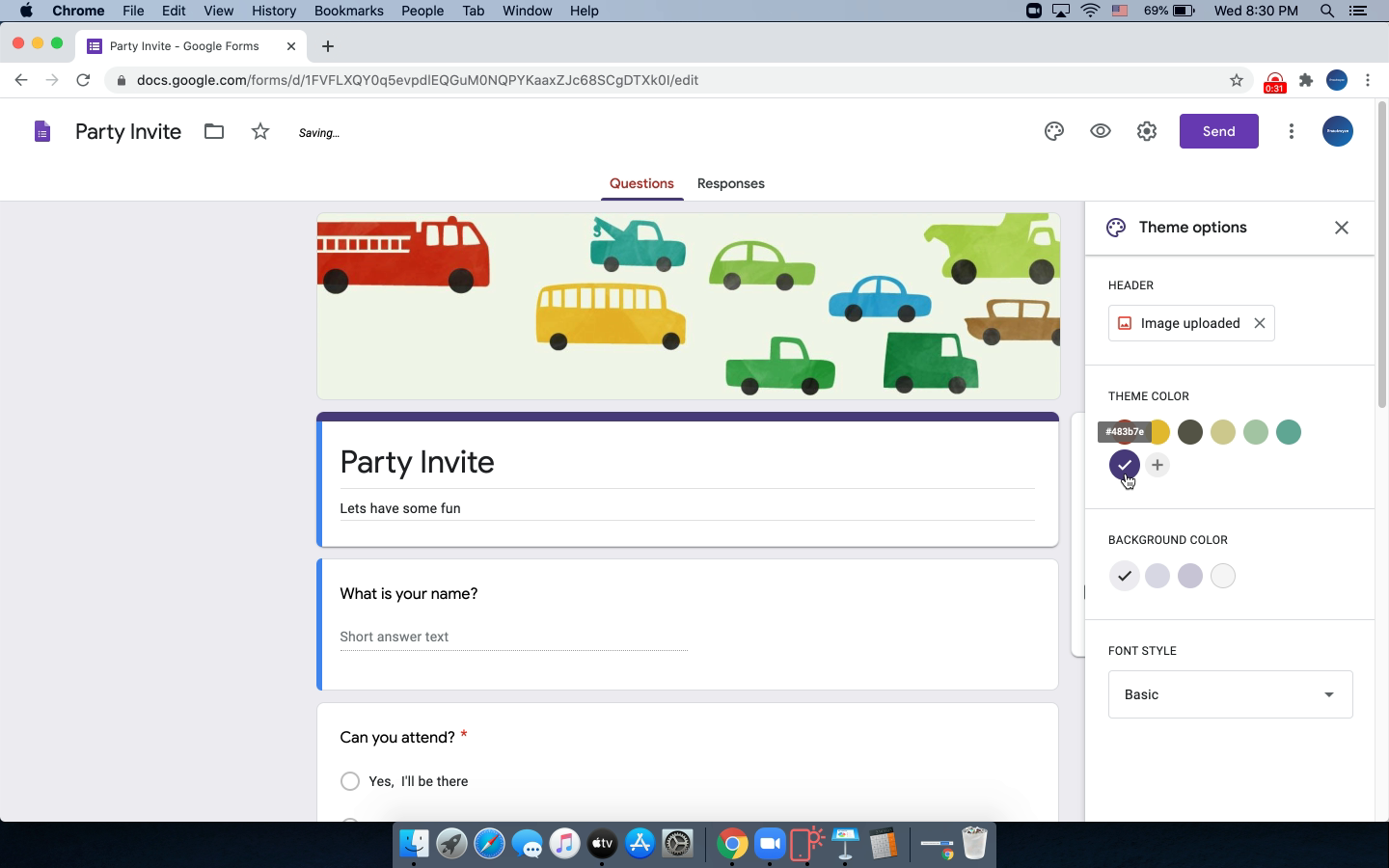
Choose a theme color
Click to continue
7/15
Prev
Next
Steps
- Let us start with an existing template
- Add a desired message
- Let us customize the theme
- Delete the pre-selected image first
- Choose a new image for the header
- Choose a theme color
- Choose a desired font
- Choose the desired font
- Preview changes
- Let us look at the sharing options
- Click to view the custom link
- Shorten the URL for easy sharing
- Copy the URL to share using email
- Close the dialog box to proceed
- Add Title
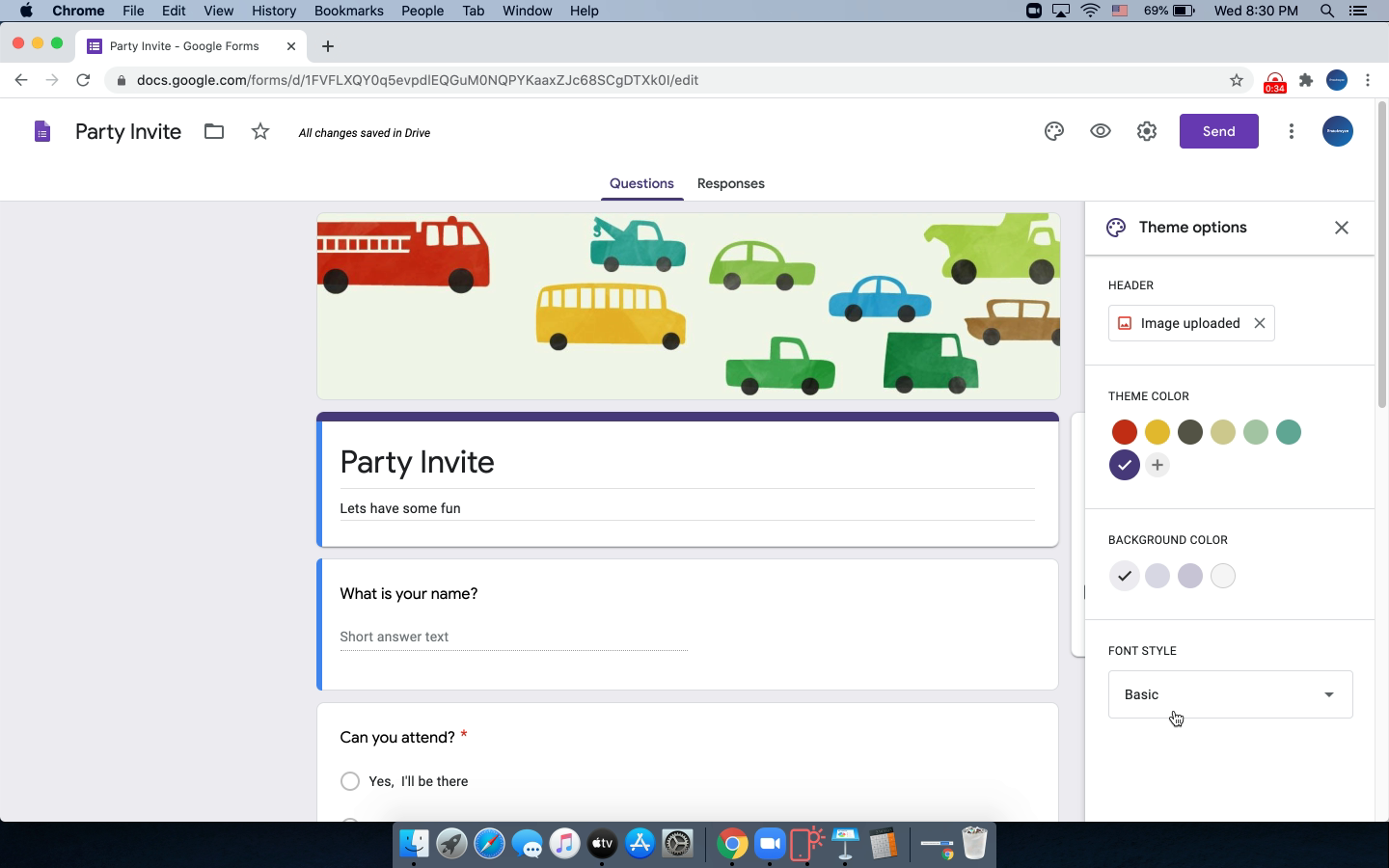
Choose a desired font
Click to continue
8/15
Prev
Next
Steps
- Let us start with an existing template
- Add a desired message
- Let us customize the theme
- Delete the pre-selected image first
- Choose a new image for the header
- Choose a theme color
- Choose a desired font
- Choose the desired font
- Preview changes
- Let us look at the sharing options
- Click to view the custom link
- Shorten the URL for easy sharing
- Copy the URL to share using email
- Close the dialog box to proceed
- Add Title
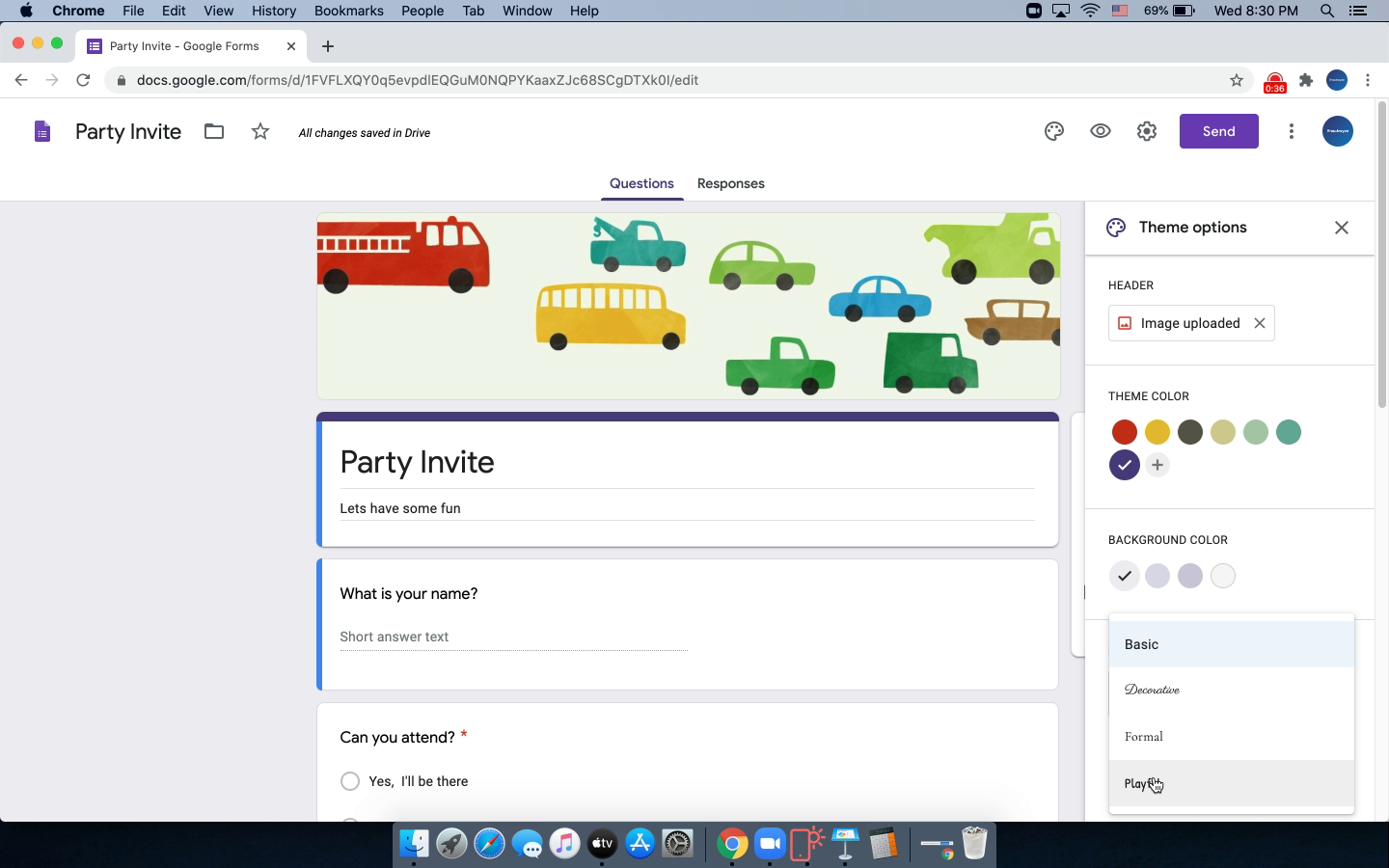
Choose the desired font
Click to continue
9/15
Prev
Next
Steps
- Let us start with an existing template
- Add a desired message
- Let us customize the theme
- Delete the pre-selected image first
- Choose a new image for the header
- Choose a theme color
- Choose a desired font
- Choose the desired font
- Preview changes
- Let us look at the sharing options
- Click to view the custom link
- Shorten the URL for easy sharing
- Copy the URL to share using email
- Close the dialog box to proceed
- Add Title
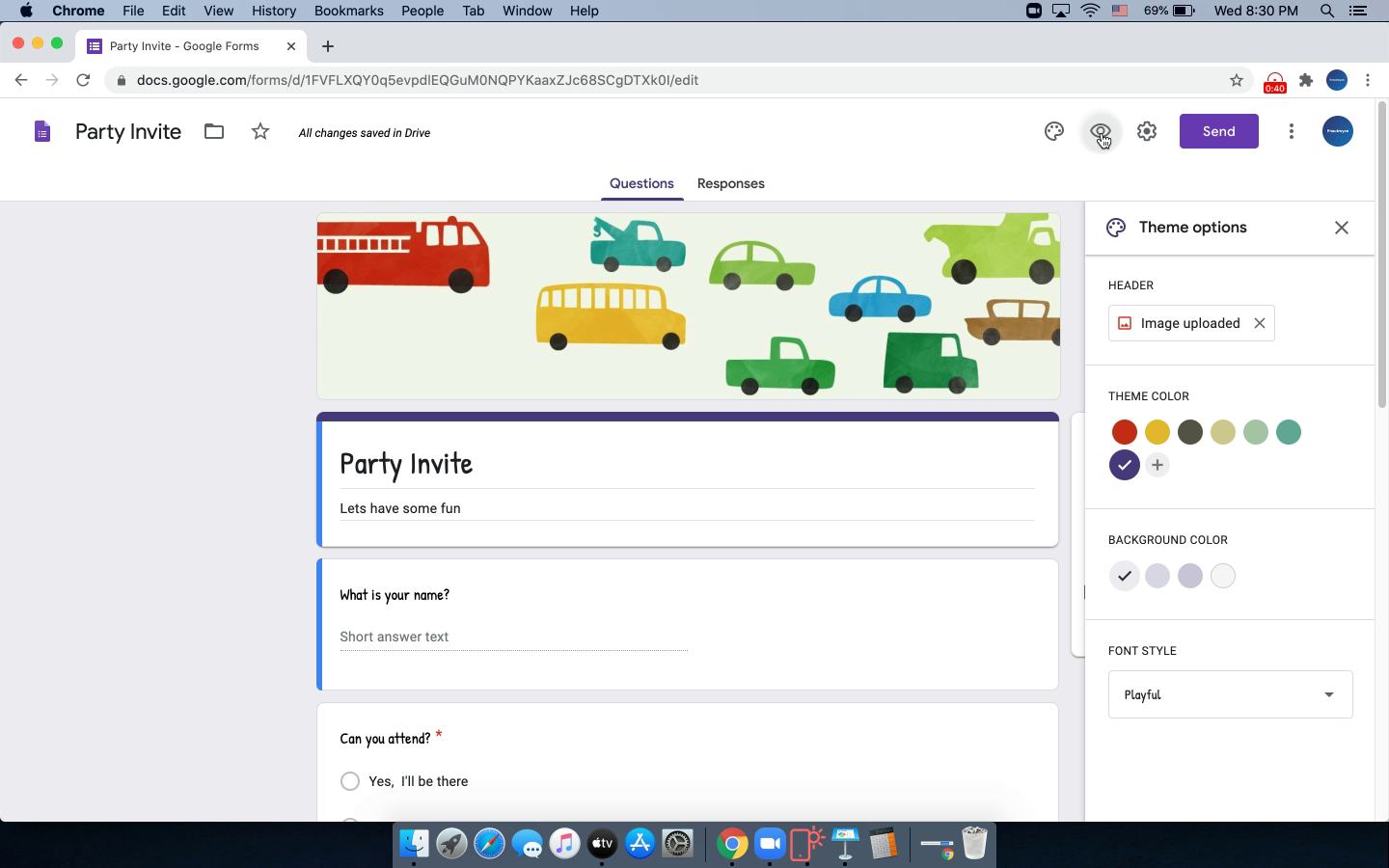
Preview changes
Click to continue
10/15
Prev
Next
Steps
- Let us start with an existing template
- Add a desired message
- Let us customize the theme
- Delete the pre-selected image first
- Choose a new image for the header
- Choose a theme color
- Choose a desired font
- Choose the desired font
- Preview changes
- Let us look at the sharing options
- Click to view the custom link
- Shorten the URL for easy sharing
- Copy the URL to share using email
- Close the dialog box to proceed
- Add Title
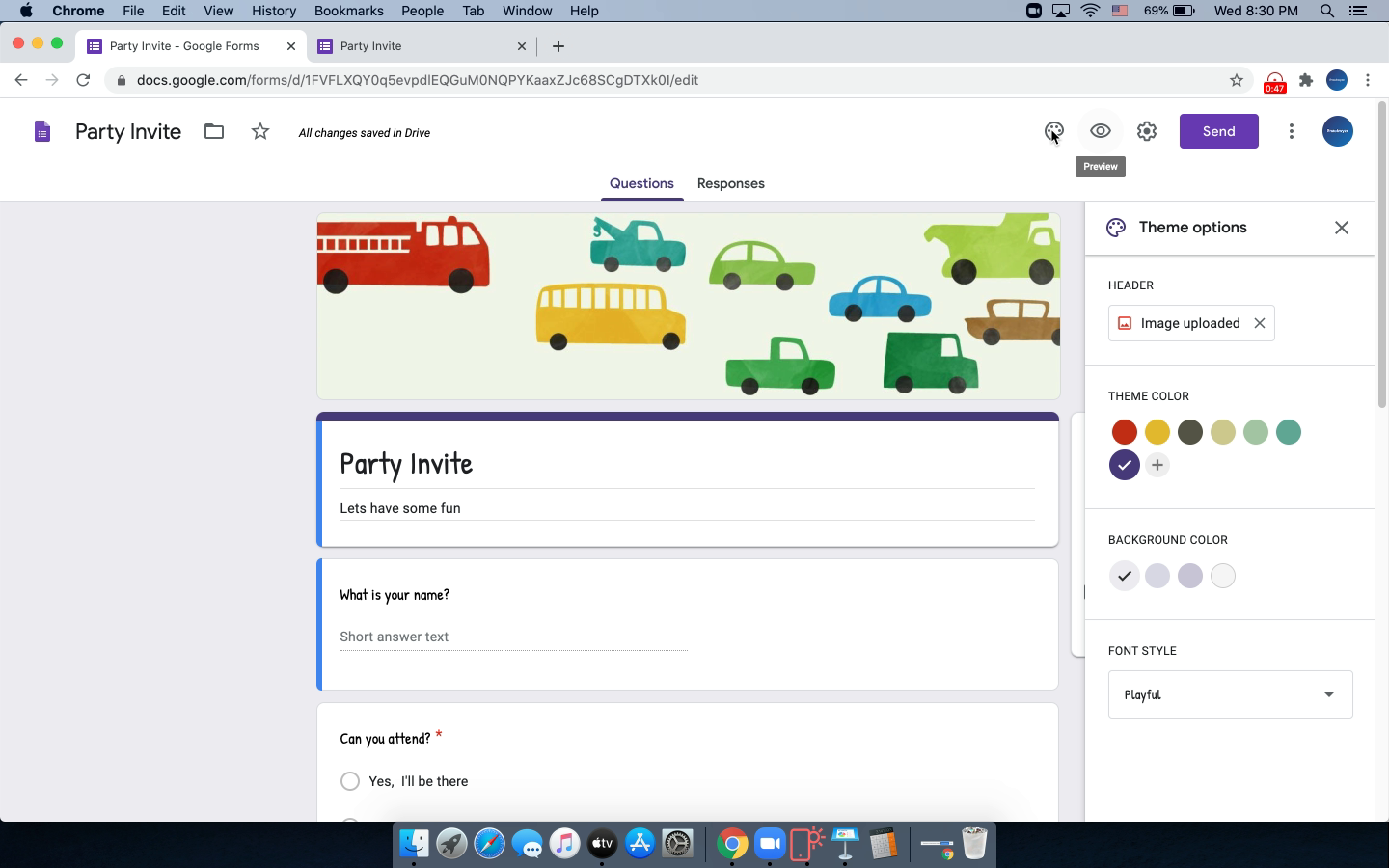
Let us look at the sharing options
Click to continue
11/15
Prev
Next
Steps
- Let us start with an existing template
- Add a desired message
- Let us customize the theme
- Delete the pre-selected image first
- Choose a new image for the header
- Choose a theme color
- Choose a desired font
- Choose the desired font
- Preview changes
- Let us look at the sharing options
- Click to view the custom link
- Shorten the URL for easy sharing
- Copy the URL to share using email
- Close the dialog box to proceed
- Add Title
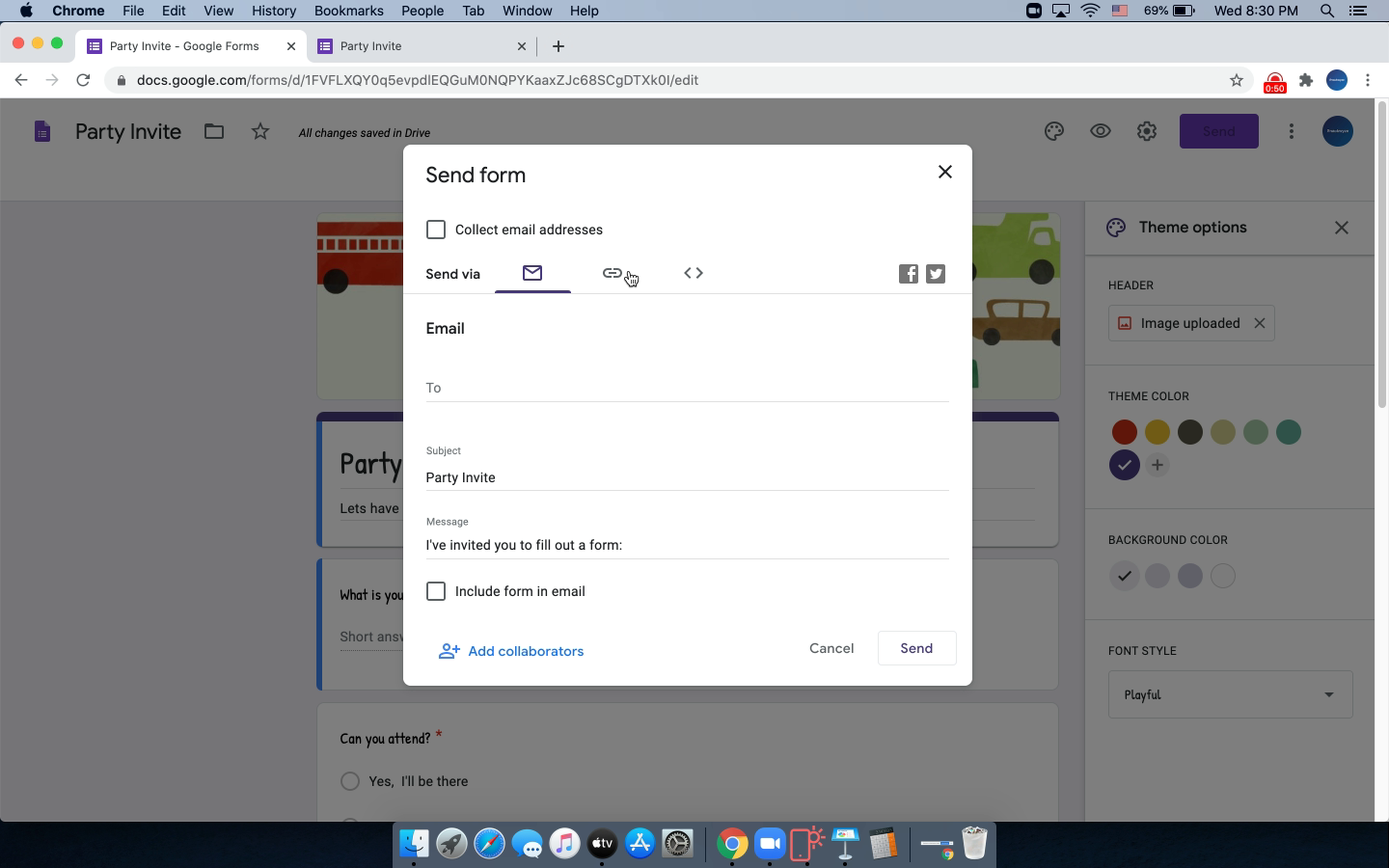
Click to view the custom link
Click to continue
12/15
Prev
Next
Steps
- Let us start with an existing template
- Add a desired message
- Let us customize the theme
- Delete the pre-selected image first
- Choose a new image for the header
- Choose a theme color
- Choose a desired font
- Choose the desired font
- Preview changes
- Let us look at the sharing options
- Click to view the custom link
- Shorten the URL for easy sharing
- Copy the URL to share using email
- Close the dialog box to proceed
- Add Title
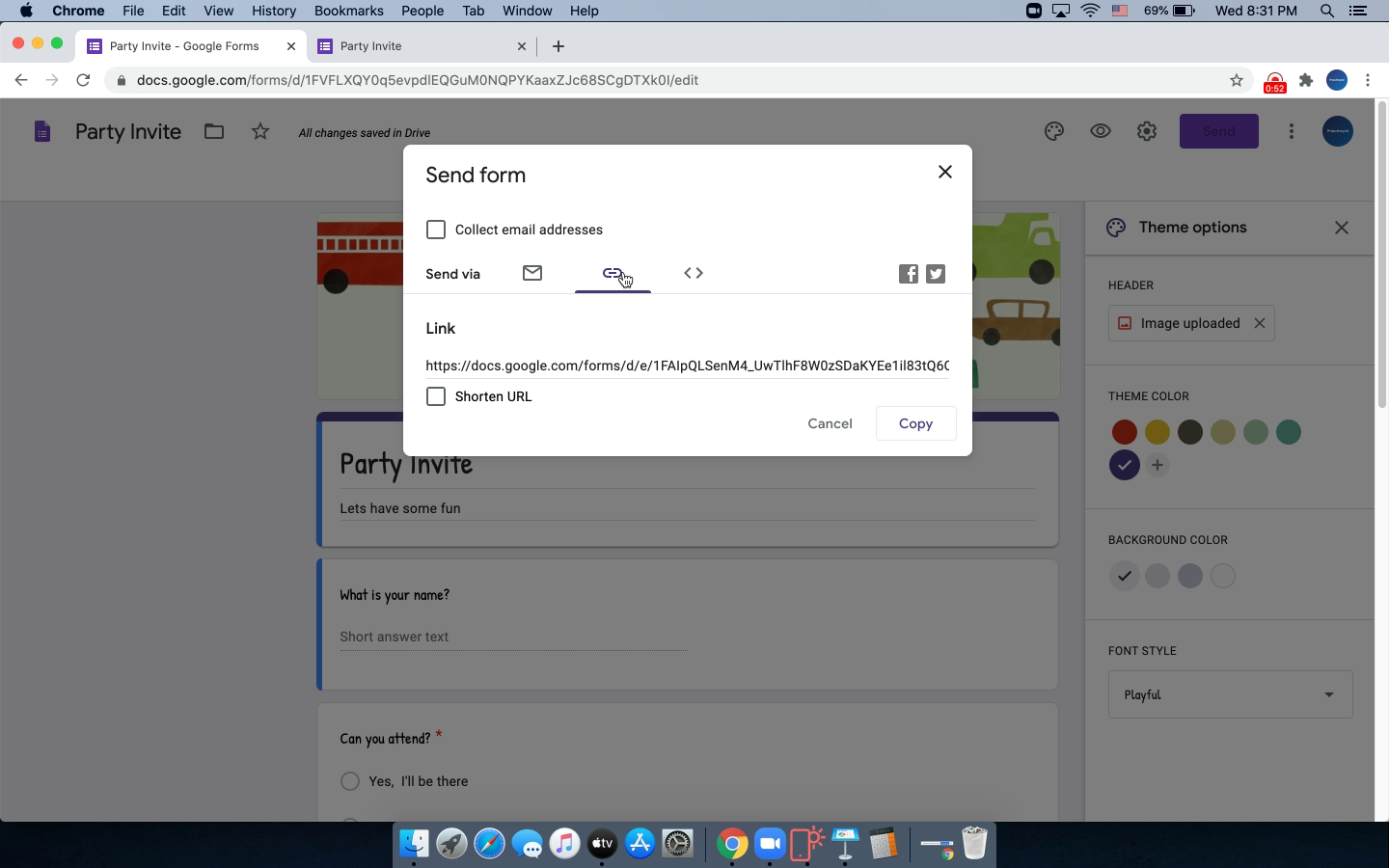
Shorten the URL for easy sharing
Click to continue
13/15
Prev
Next
Steps
- Let us start with an existing template
- Add a desired message
- Let us customize the theme
- Delete the pre-selected image first
- Choose a new image for the header
- Choose a theme color
- Choose a desired font
- Choose the desired font
- Preview changes
- Let us look at the sharing options
- Click to view the custom link
- Shorten the URL for easy sharing
- Copy the URL to share using email
- Close the dialog box to proceed
- Add Title
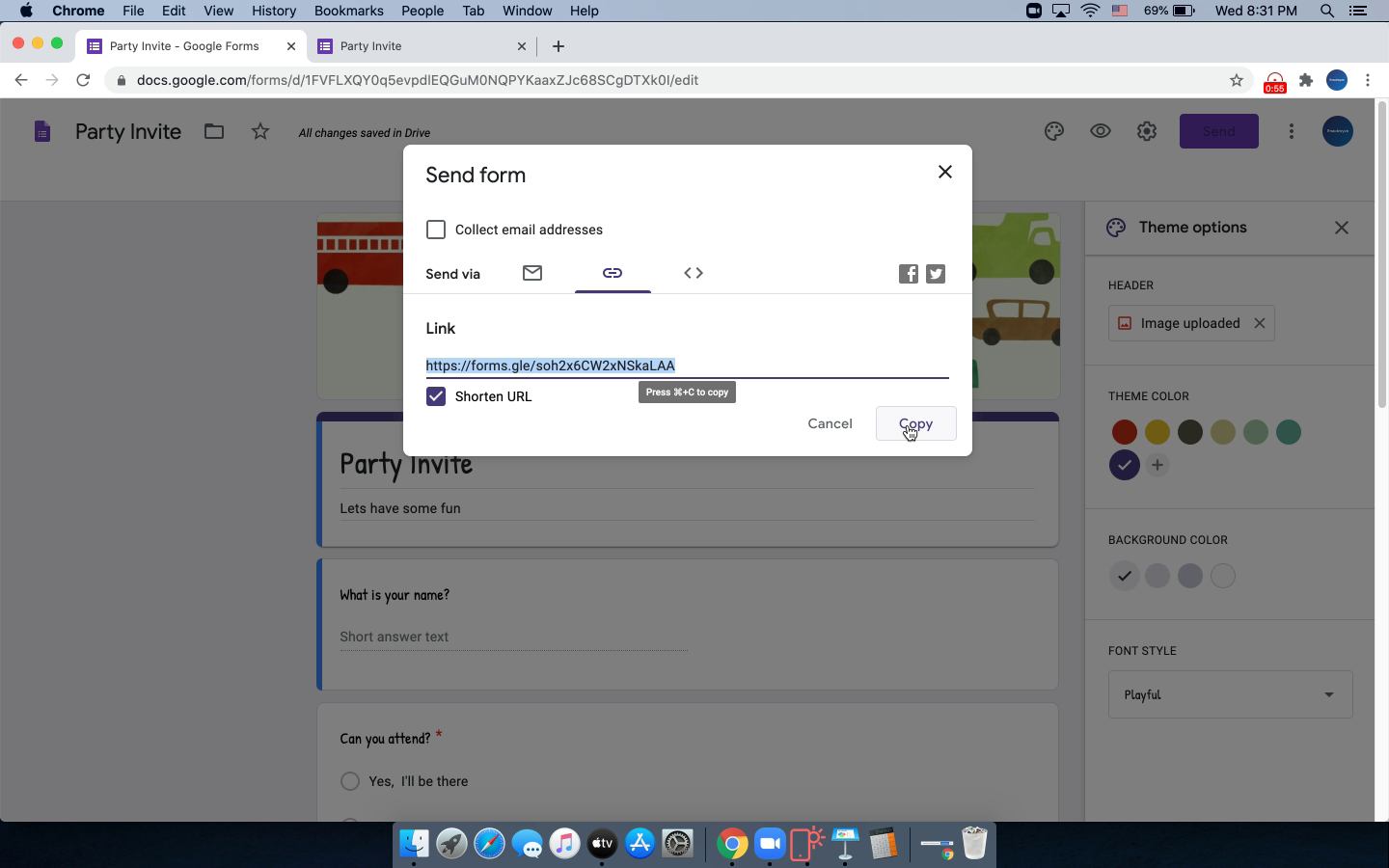
Copy the URL to share using email
Click to continue
14/15
Prev
Next
Steps
- Let us start with an existing template
- Add a desired message
- Let us customize the theme
- Delete the pre-selected image first
- Choose a new image for the header
- Choose a theme color
- Choose a desired font
- Choose the desired font
- Preview changes
- Let us look at the sharing options
- Click to view the custom link
- Shorten the URL for easy sharing
- Copy the URL to share using email
- Close the dialog box to proceed
- Add Title
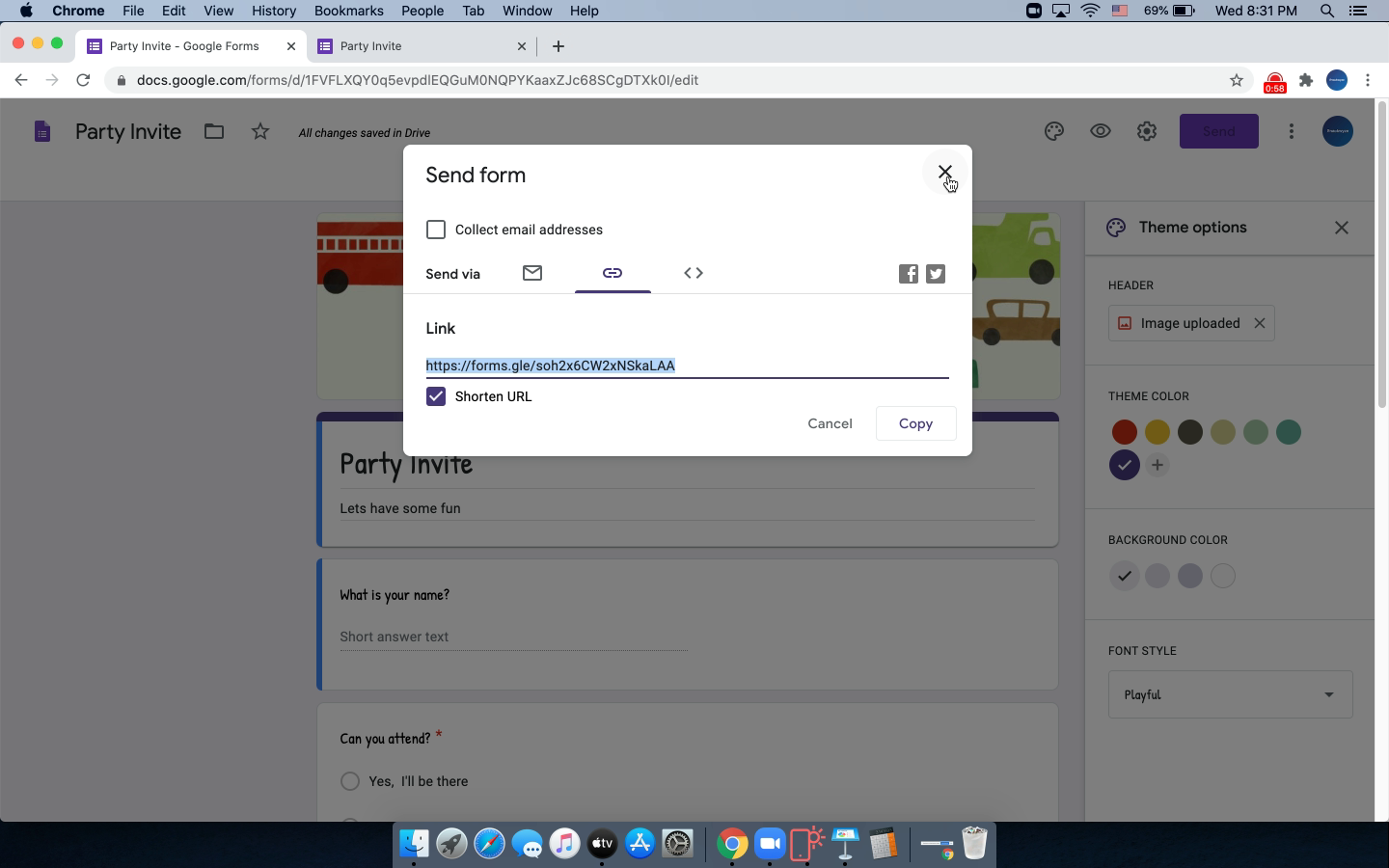
Close the dialog box to proceed
Click to continue
15/15
Prev
Next
Steps
- Let us start with an existing template
- Add a desired message
- Let us customize the theme
- Delete the pre-selected image first
- Choose a new image for the header
- Choose a theme color
- Choose a desired font
- Choose the desired font
- Preview changes
- Let us look at the sharing options
- Click to view the custom link
- Shorten the URL for easy sharing
- Copy the URL to share using email
- Close the dialog box to proceed
- Add Title
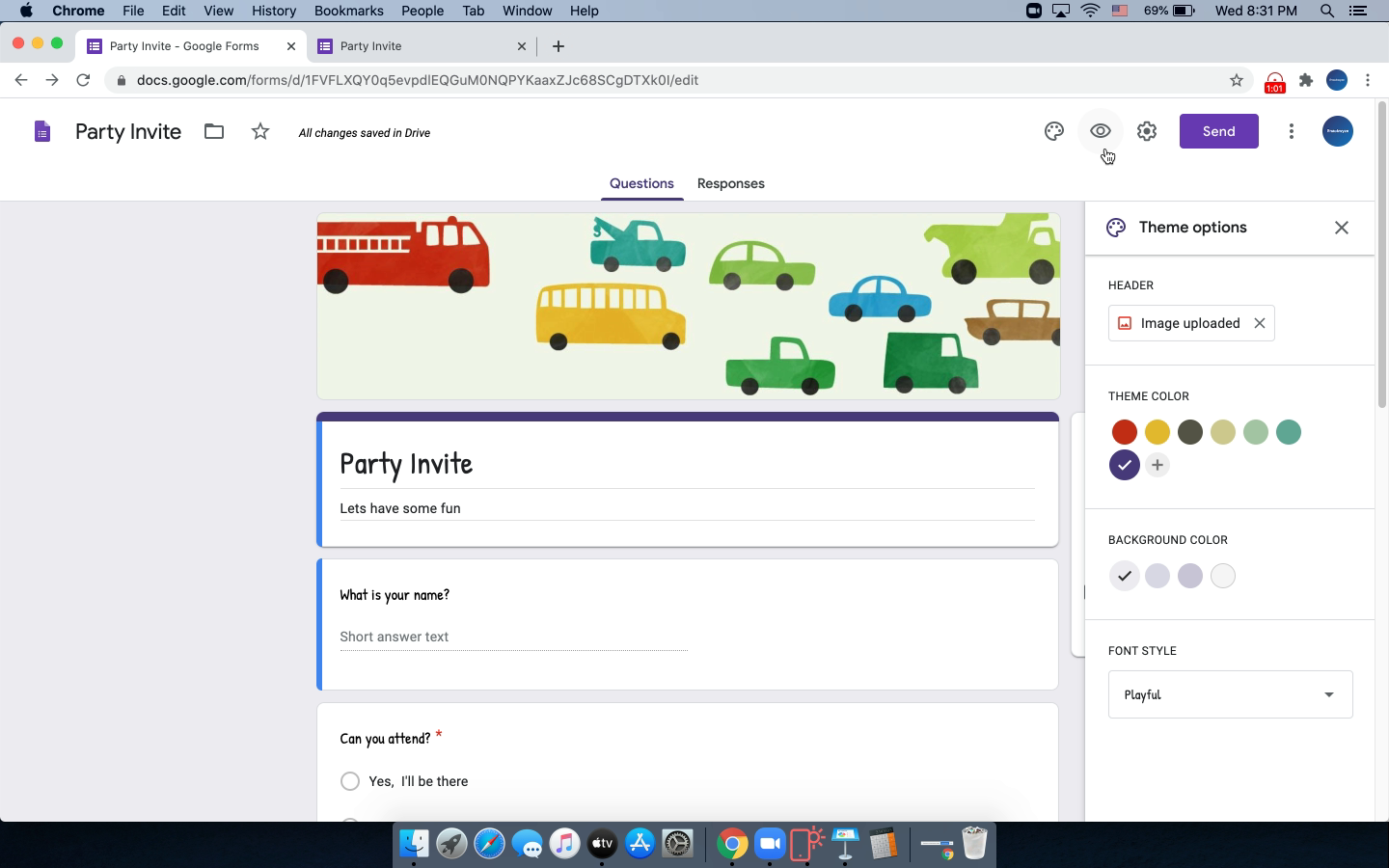
Add Title
Sample walkthrough: How to create a birthday invite with google forms
